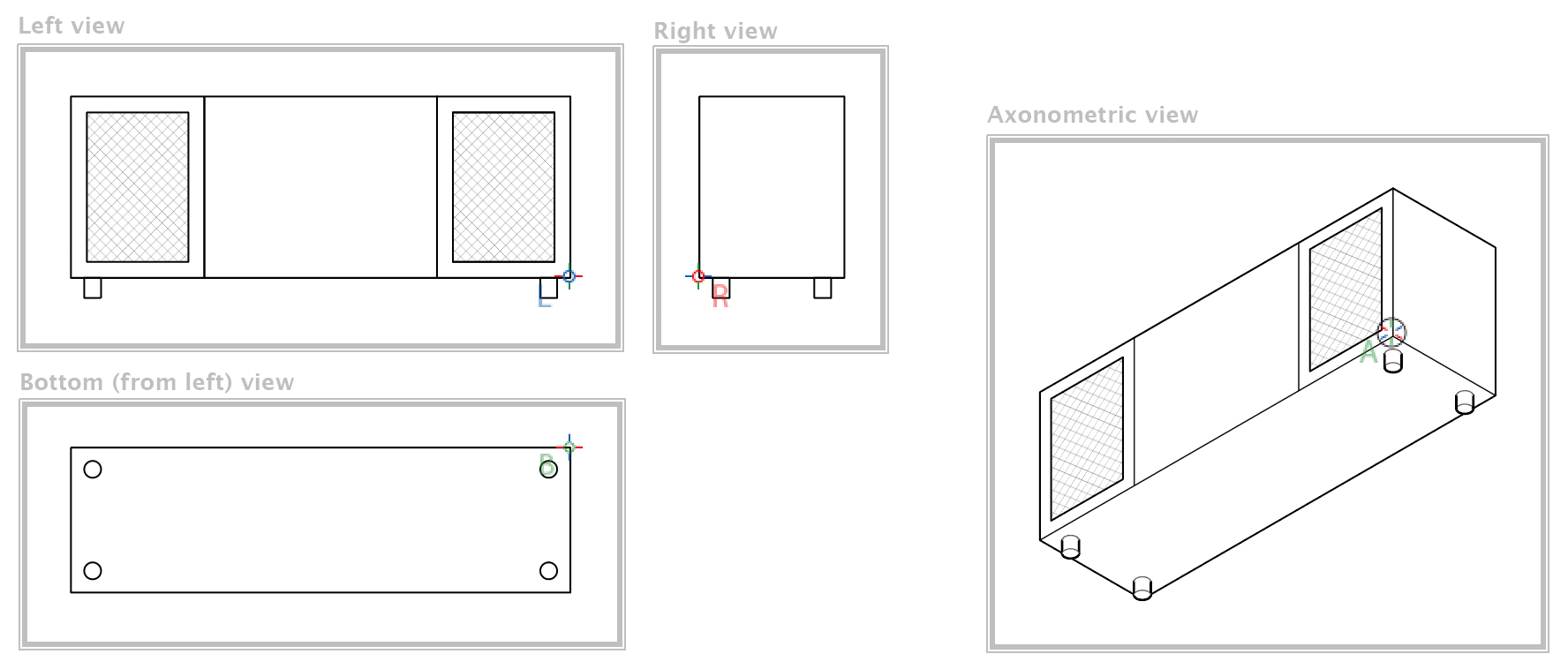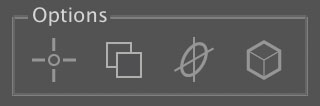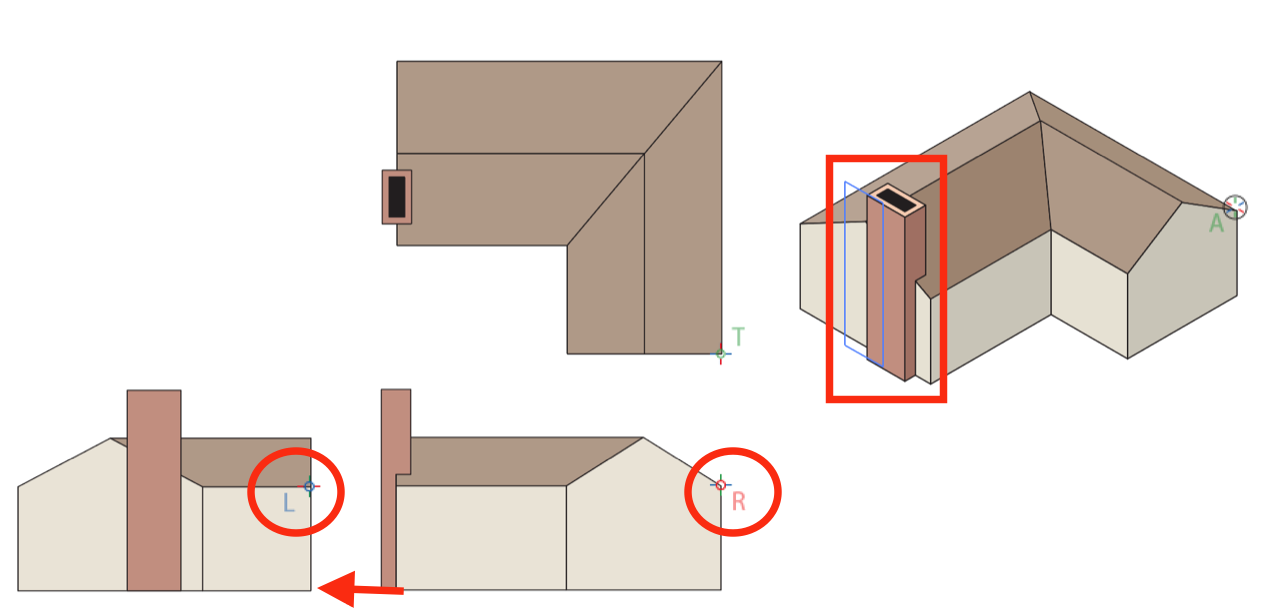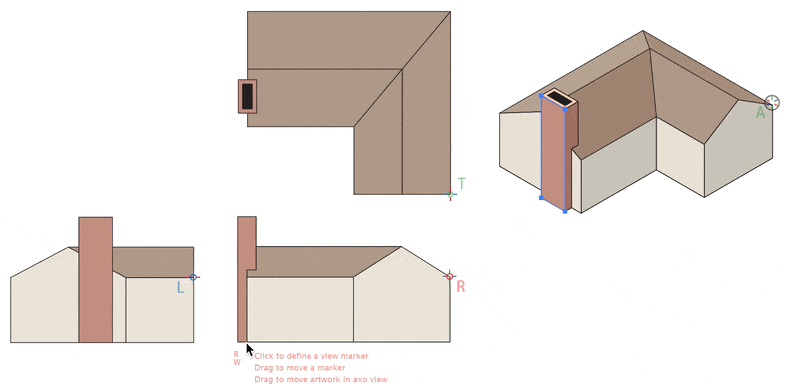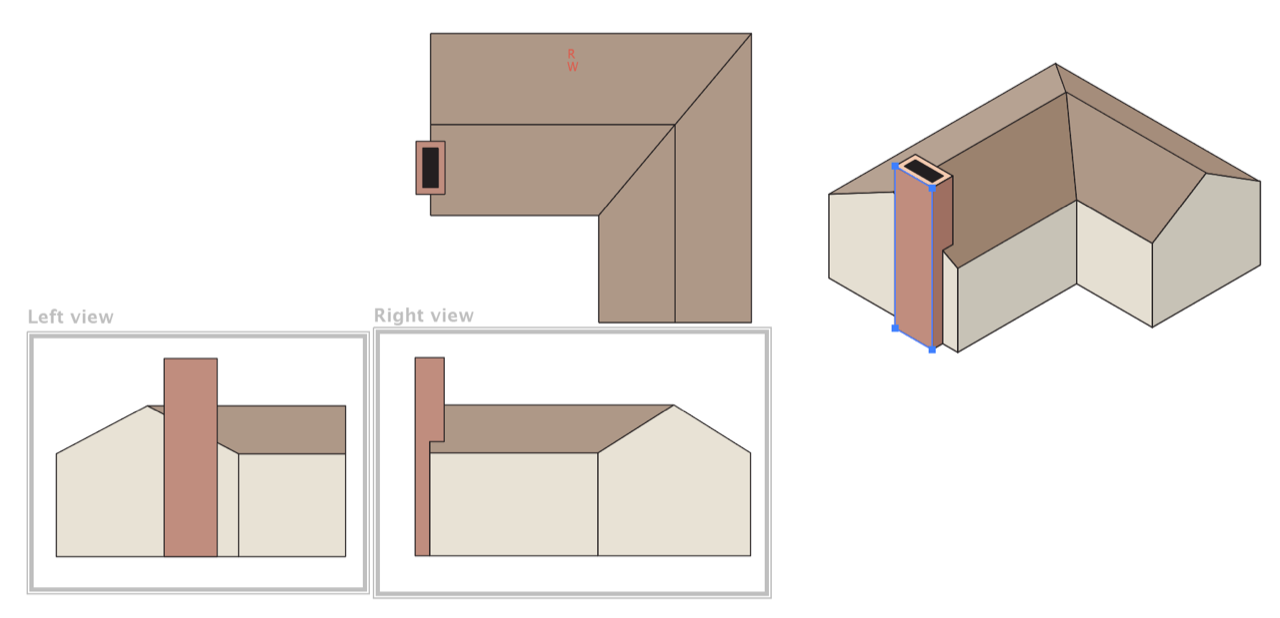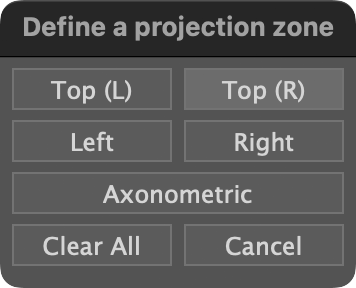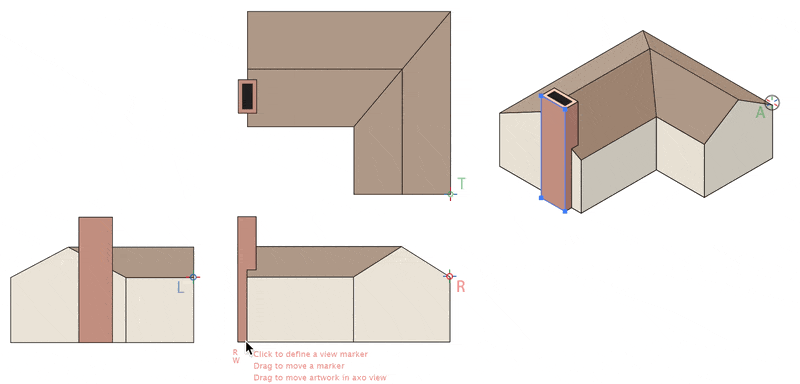AxoTools’ improved inverted extrude modes
Sometimes we need to extrude a shape as negative space, that is, space cut out of some other material. This was recently added to AxoTools, but with the latest free update, it’s now improved with three modes or variations on how to do this.
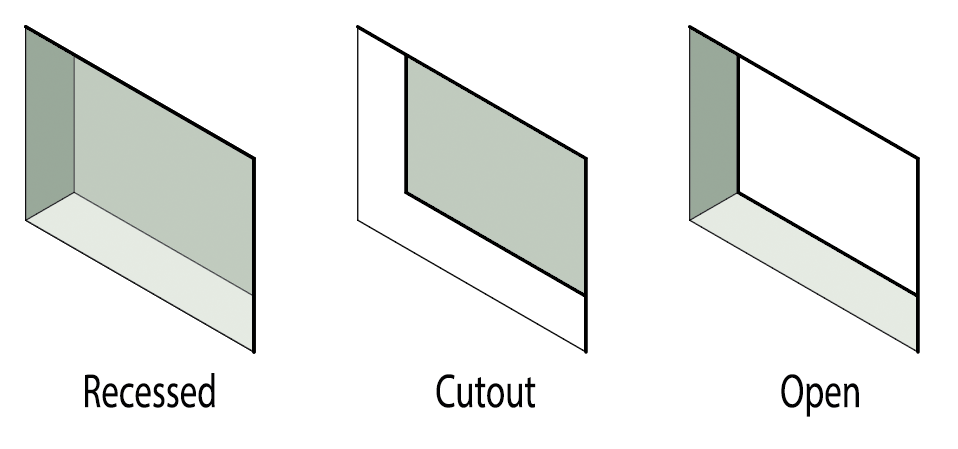 Recessed appears as a depression in a surface, similar to the “debossed” effect in Photoshop. AxoTools draws side walls and a back plane.
Recessed appears as a depression in a surface, similar to the “debossed” effect in Photoshop. AxoTools draws side walls and a back plane.
Cutout appears to cut the shape out of some thin material and move it backward.
Open appears as a hole in some material by drawing side walls, but leaving the back open.
All three modes add a mask to fit the size and shape of the opening.
If the inverted art needs to simulate an opening in a colored shape, you can check the option to “Add white background behind art.” This adds a white fill to the mask; otherwise, any colored art behind the extruded art will show through in Cutout or Open modes.
See the AxoTools online documentation for more information.
You can download AxoTools plugin for Adobe Illustrator, with 1,000 trial uses before purchasing.
![]()

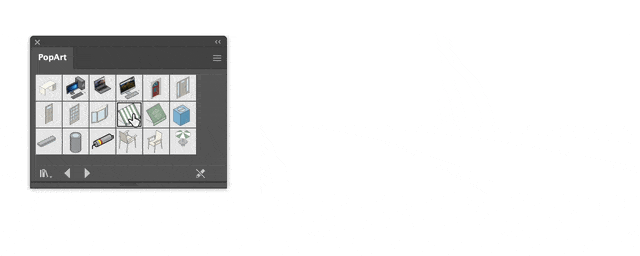
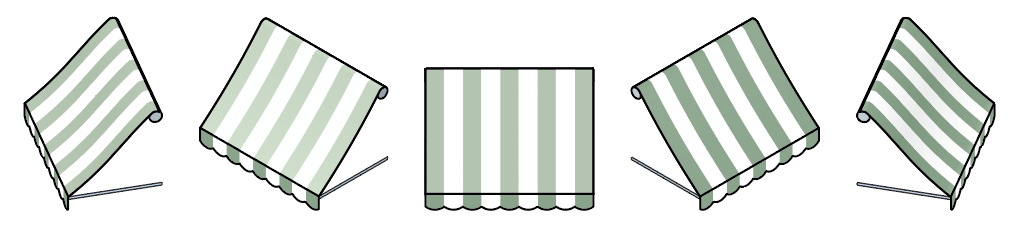
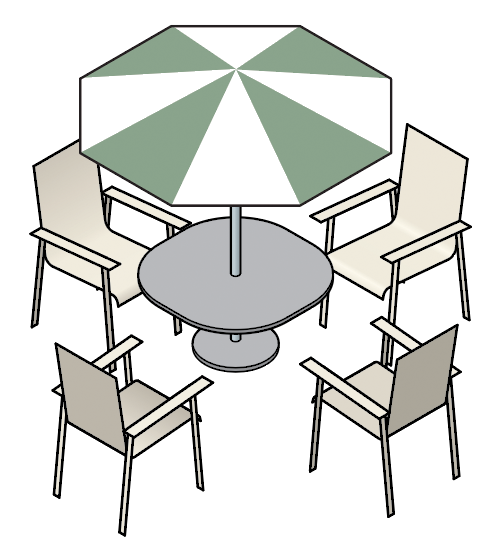
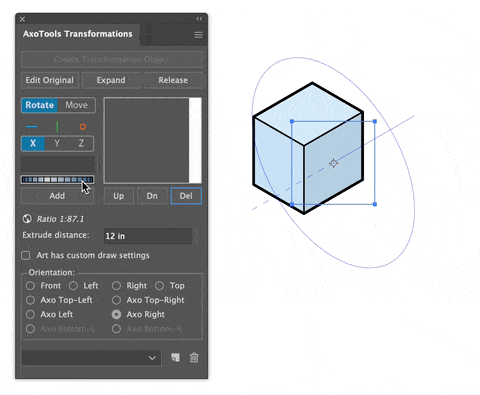
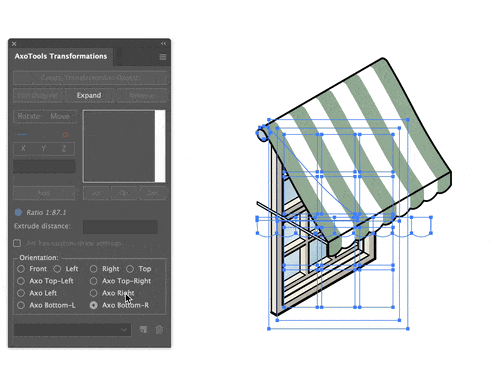
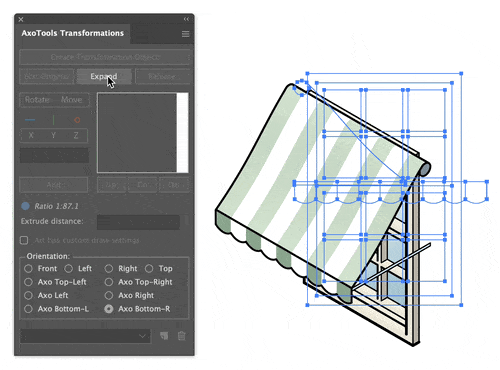


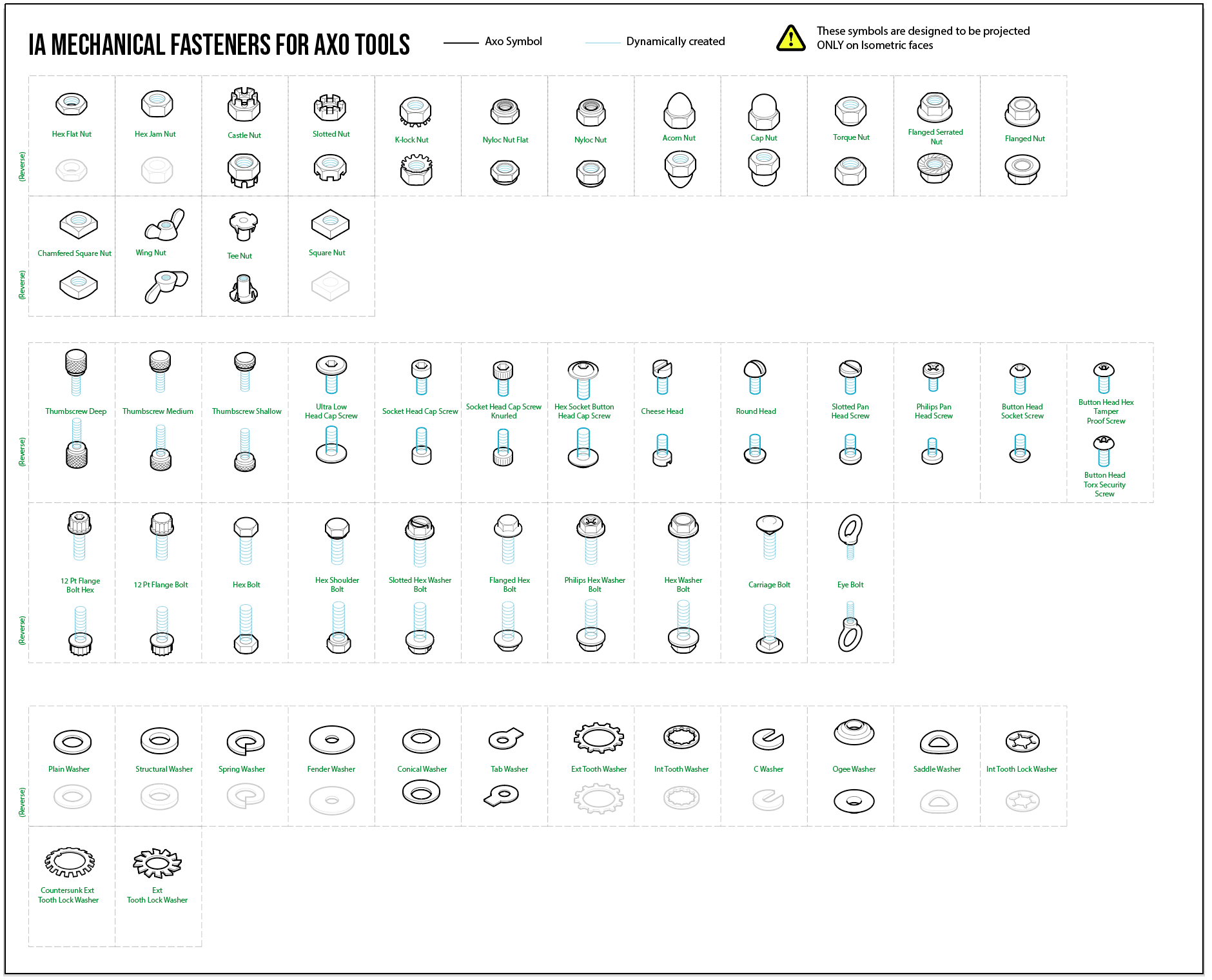
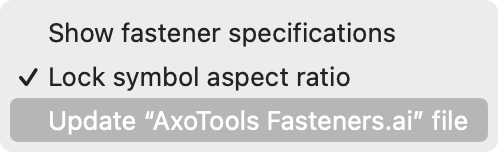
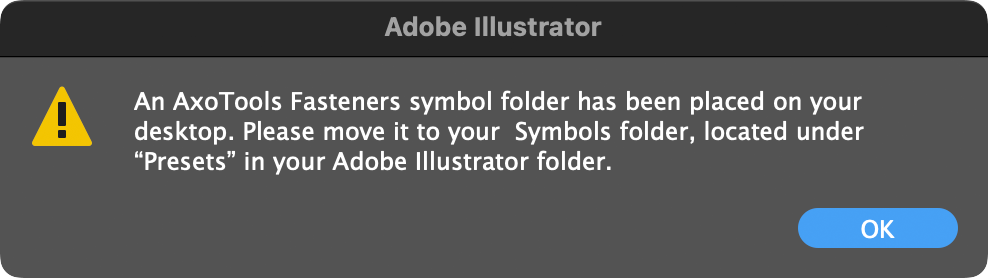
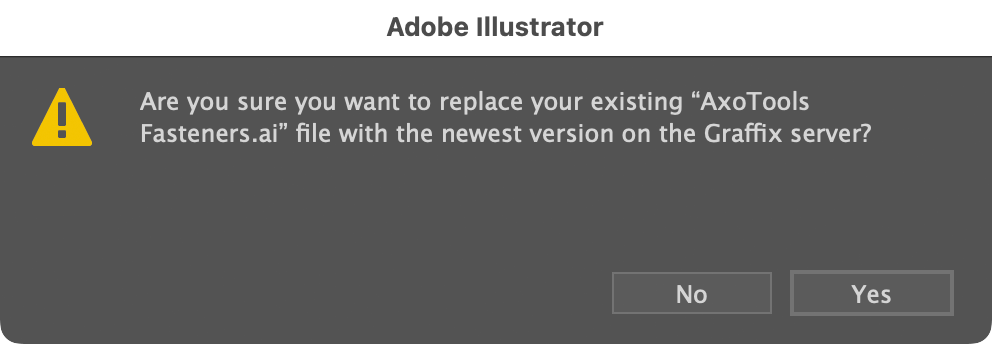
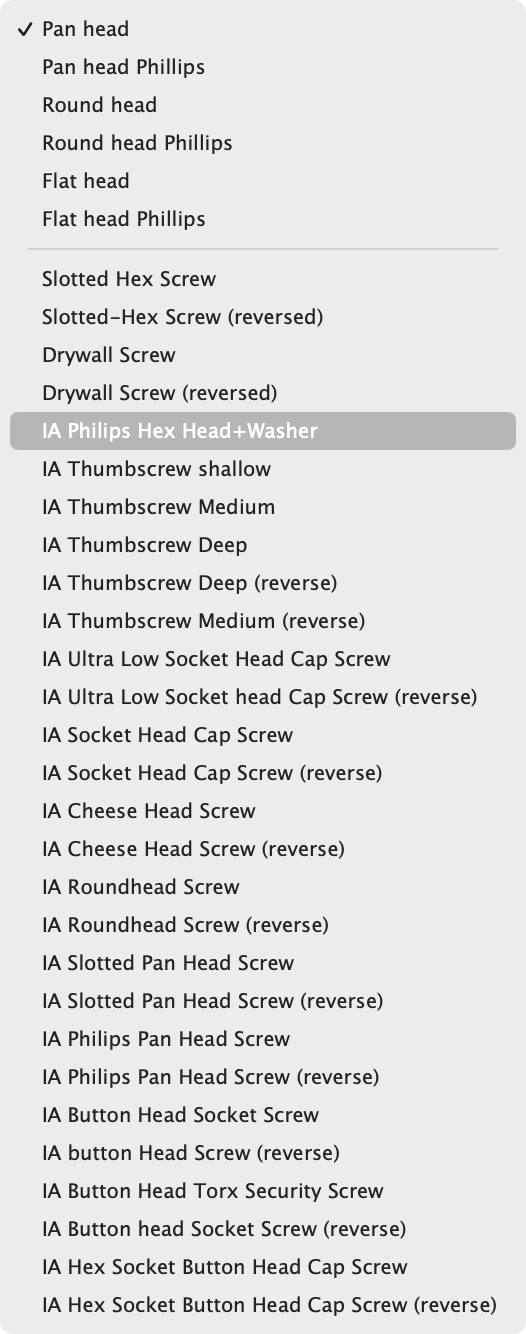
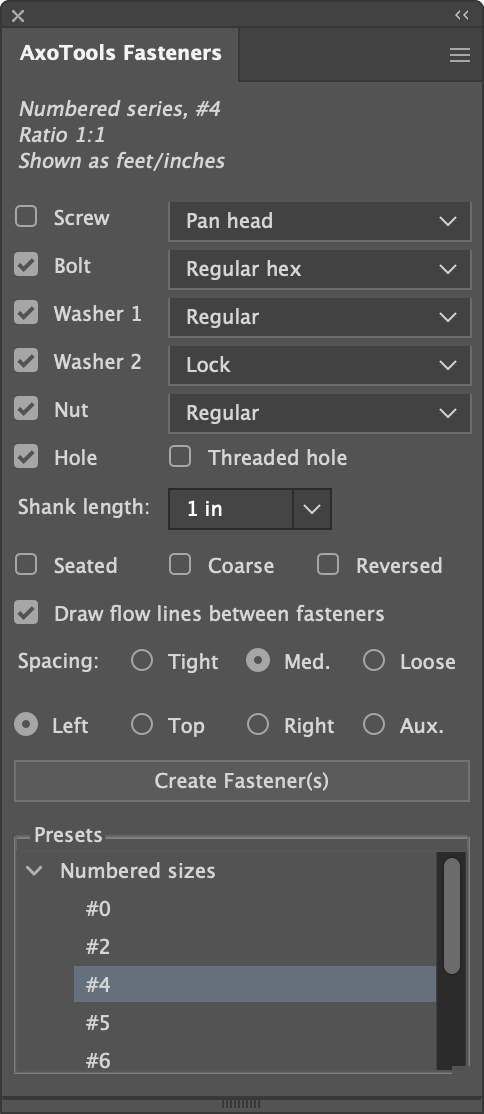
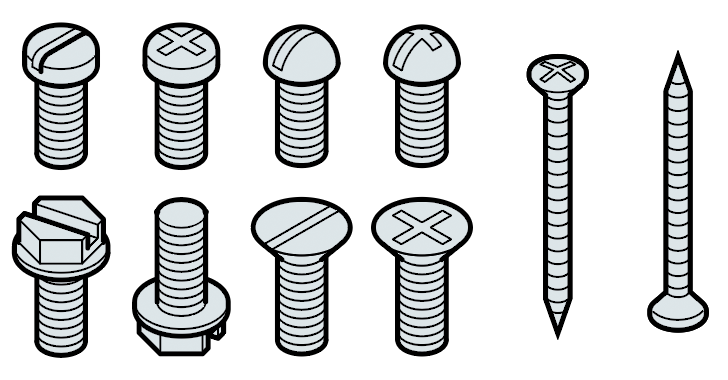 AxoTools has added a new Fasteners panel to help you quickly create fasteners of common types and sizes, scaled to fit your document.
AxoTools has added a new Fasteners panel to help you quickly create fasteners of common types and sizes, scaled to fit your document.
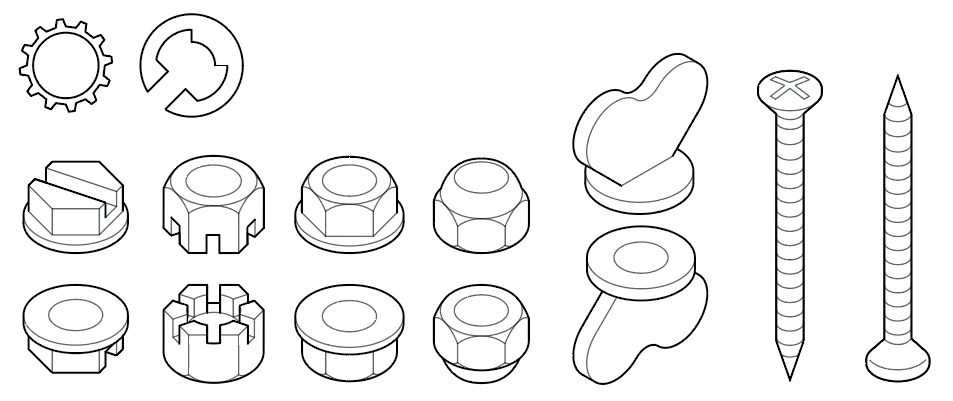
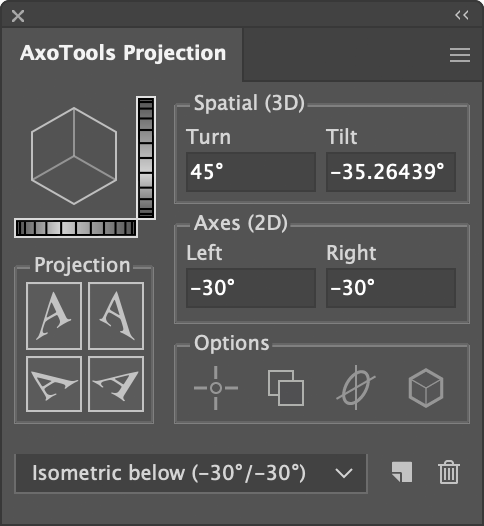 If you adjust the Tilt value of your projections using the dial control to the right of the proxy cube image, you’ve possibly found that it now allows you to tilt far enough to show the bottom of the cube. You could also just enter negative values for the left and right axes, or a negative Tilt value.
If you adjust the Tilt value of your projections using the dial control to the right of the proxy cube image, you’ve possibly found that it now allows you to tilt far enough to show the bottom of the cube. You could also just enter negative values for the left and right axes, or a negative Tilt value.