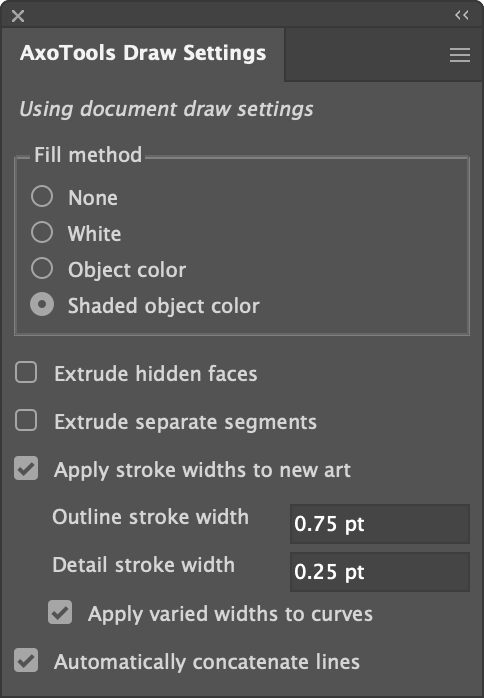Draw Settings panel
Use the Axo Draw panel to define the appearance of new art created when extruding paths, or when drawing with the Axo Line tool or Axo Arc tool.
A note at the top of the panel reminds you of whether you are using settings specific to the current document or the default settings saved with the plugin’s global preferences. See the documentation on Preferences for more information.
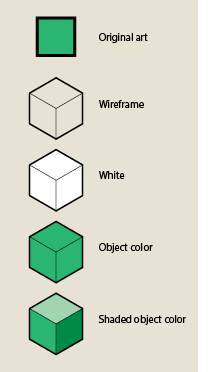 There are four options for the fill color:
There are four options for the fill color:
- Wireframe removes any fills used in the original art
- Fill with white assigns a white fill to all closed paths
- Fill with object color uses the fill of the original art object
- Shaded object color gives a shaded look to simple shapes. If the original art is not filled with a color, it’s filled with white.
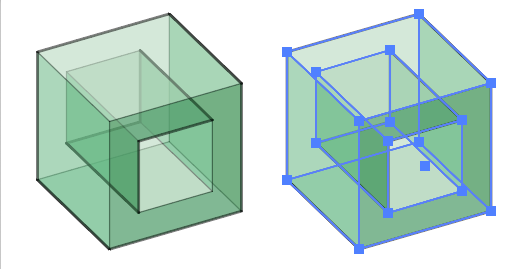 Extrude hidden faces creates surfaces on the back side of the extruded object that normally would not show. This can be useful if, for example, your object has some transparency.
Extrude hidden faces creates surfaces on the back side of the extruded object that normally would not show. This can be useful if, for example, your object has some transparency.
Apply stroke widths to new art will assign thick or thin widths to lines created by extruding or drawing with the Axo Line tool or Axo Arc tool. Widths for extruded art is assigned automatically by giving thin lines where one surface transitions into another, and thick lines where it’s the edge of an object. The stroke width is toggled with the Axo Line tool by clicking the path art.
Automatically concatenate lines applies only to the two drawing tools. When a new path is created at the endpoint of another, the two paths will be concatenated into one continuous path.