Square Up: Free Transform’s new best friend
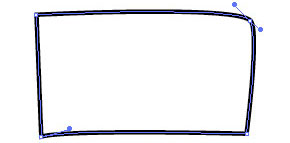 Newer versions of Illustrator CC have tools that allow you to draw casual rectangles and it automatically converts them to nice, square objects. But what if you’re working with customer-supplied art or something that had been distorted by previous transformations? You probably won’t start with something as sorry as the image shown here, but it’s not a problem if you did.
Newer versions of Illustrator CC have tools that allow you to draw casual rectangles and it automatically converts them to nice, square objects. But what if you’re working with customer-supplied art or something that had been distorted by previous transformations? You probably won’t start with something as sorry as the image shown here, but it’s not a problem if you did.
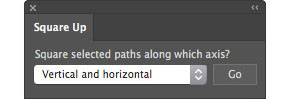 Using the Square Up plugin for Adobe Illustrator, simply select “Vertical and horizontal” from the popup menu and click the Go button.
Using the Square Up plugin for Adobe Illustrator, simply select “Vertical and horizontal” from the popup menu and click the Go button.
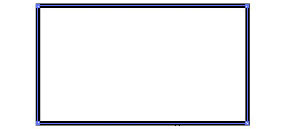 Almost instantly, your path(s) will become nice and square!
Almost instantly, your path(s) will become nice and square!
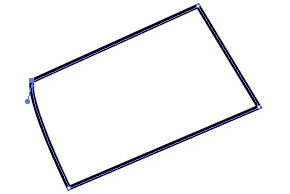 What if your art is rotated, and you want it to stay that way? No problem…
What if your art is rotated, and you want it to stay that way? No problem…
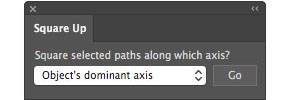 Just select “Object’s dominant axis from the popup menu and the plugin will calculate the general angle of your art.
Just select “Object’s dominant axis from the popup menu and the plugin will calculate the general angle of your art.
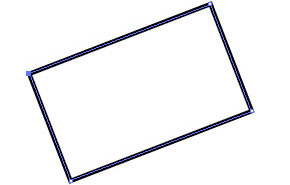
If several objects are selected, all of them will be squared to the same angle.
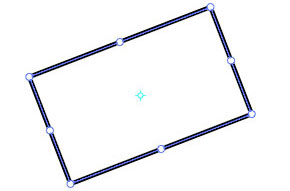 When placing many rectangular shapes where several may need to be at the same arbitrary angle or each a bit different, the Free Transform tool is really helpful.
When placing many rectangular shapes where several may need to be at the same arbitrary angle or each a bit different, the Free Transform tool is really helpful.
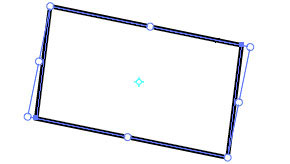 After dragging duplicates of the same rectangle around, you may notice it’s a bit skewed. I found with the newer versions of Illustrator that constrained transformations are no longer a given, and accidentally distorting a rectangle is unfortunately easy.
After dragging duplicates of the same rectangle around, you may notice it’s a bit skewed. I found with the newer versions of Illustrator that constrained transformations are no longer a given, and accidentally distorting a rectangle is unfortunately easy.
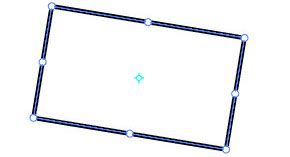 It’s no problem with Square Up, though. With the click of a button, the art is re-squared and the bounding box’s rotation is set to match the rotation of the art. If you do technical or production art, this could be a real timesaver. Go ahead and give it a test run. The trial period is based on usage, not time, so you’ll have plenty of opportunities to put it through its paces and try out the other modes, such as aligning to the AI Preferences constrain angle or just collapsing the control handles to remove all curves from the path.
It’s no problem with Square Up, though. With the click of a button, the art is re-squared and the bounding box’s rotation is set to match the rotation of the art. If you do technical or production art, this could be a real timesaver. Go ahead and give it a test run. The trial period is based on usage, not time, so you’ll have plenty of opportunities to put it through its paces and try out the other modes, such as aligning to the AI Preferences constrain angle or just collapsing the control handles to remove all curves from the path.
You can find it here, and download the one for your platform and AI version. Can this be made easier to use, or more flexible? Feel free to say so. Your comments and suggestions are always welcomed. I’m an illustrator, too, so as Red Green says, “we’re all in this together.”
