CC 2018 plugins for Mac and Windows online
Yay!
CC 2018 updates for both Mac and Windows are now available.
CC 2018 updates for both Mac and Windows are now available.
All Graffix plugins have something in common, whether it’s a module of code to add an About Box, handle preferences, or other functions. All of these shared libraries have had improvements made to them, making the plugins more stable, more reliable, and with better memory management. Every plugin available for CS6, CC, CC 2014, CC 2015, CC 2015.3, and CC 2017 (all 132 variations) now has an update available They’re recommended for all users.
And once you’ve downloaded those updates, you may notice that the read-me doc has been updated, as well, with clearer instructions on where to place the plugin. There’s also a link to the support area of this web site, which has been updated with an FAQ section and will see more frequent and meaningful help topics.
Many thanks to all users who have shared their questions, comments, and observations, which led to these improvements.
All the best,
![]()
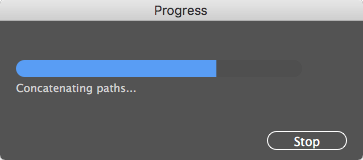 We’ve come to pretty much take for granted how quickly plugins work, regardless of the complexity of the calculations and manipulations they may do. Concatenate is designed to handle everyday small jobs, but also take on tasks that simply aren’t practical otherwise. Sometimes imported files can contain many layers and a gazillion paths. Seriously, I’ve worked with files containing over 200 layers and over 2,000,000 objects. Yes, two million paths! I kid you not.
We’ve come to pretty much take for granted how quickly plugins work, regardless of the complexity of the calculations and manipulations they may do. Concatenate is designed to handle everyday small jobs, but also take on tasks that simply aren’t practical otherwise. Sometimes imported files can contain many layers and a gazillion paths. Seriously, I’ve worked with files containing over 200 layers and over 2,000,000 objects. Yes, two million paths! I kid you not.
Pre-CS6 versions of Concatenate had a progress bar and could be cancelled if things were moving too slowly, or if you’re just impatient like me. When the developers’ landscape changed with CS6 and CC, there were a few things that took a while to work around, and the progress/cancel feature is now back. The progress bar is nice, but the option to cancel an operation that’s taking longer than expected can be a lifesaver, like an emergency brake, escape pod, ejection seat, or special super-powers when life gets complicated.
Helpful tip no. 2: You can simplify the assimilate process by hiding or locking layers that aren’t relevant.
Concatenate 16.1.1 is recommended for all users, especially those who may forget to save before trying ludicrously reckless things. You can trust me on this…
![]()
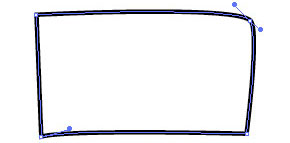 Newer versions of Illustrator CC have tools that allow you to draw casual rectangles and it automatically converts them to nice, square objects. But what if you’re working with customer-supplied art or something that had been distorted by previous transformations? You probably won’t start with something as sorry as the image shown here, but it’s not a problem if you did.
Newer versions of Illustrator CC have tools that allow you to draw casual rectangles and it automatically converts them to nice, square objects. But what if you’re working with customer-supplied art or something that had been distorted by previous transformations? You probably won’t start with something as sorry as the image shown here, but it’s not a problem if you did.
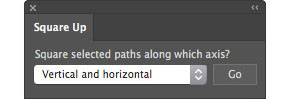 Using the Square Up plugin for Adobe Illustrator, simply select “Vertical and horizontal” from the popup menu and click the Go button.
Using the Square Up plugin for Adobe Illustrator, simply select “Vertical and horizontal” from the popup menu and click the Go button.
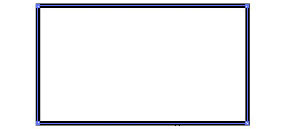 Almost instantly, your path(s) will become nice and square!
Almost instantly, your path(s) will become nice and square!
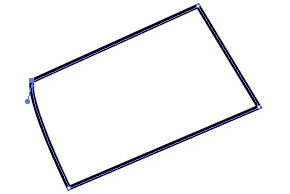 What if your art is rotated, and you want it to stay that way? No problem…
What if your art is rotated, and you want it to stay that way? No problem…
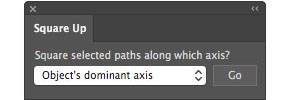 Just select “Object’s dominant axis from the popup menu and the plugin will calculate the general angle of your art.
Just select “Object’s dominant axis from the popup menu and the plugin will calculate the general angle of your art.
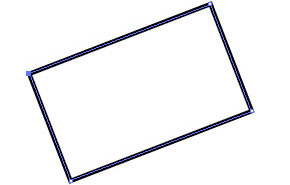
If several objects are selected, all of them will be squared to the same angle.
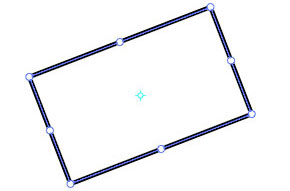
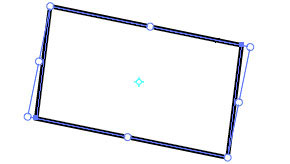
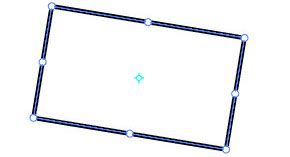
You can find it here, and download the one for your platform and AI version. Can this be made easier to use, or more flexible? Feel free to say so. Your comments and suggestions are always welcomed. I’m an illustrator, too, so as Red Green says, “we’re all in this together.”
![]()
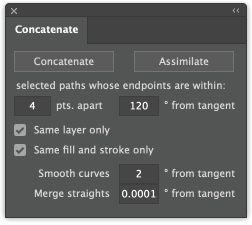
A couple of under-the-hood changes that allow the plugin to run faster are less obvious. Most significant is a change that makes Concatenate smarter about which paths to consider for assimilation, which also solves a problem of occasional benign errors and their pesky dialogs, most noticeable when layers are hidden.
But wait, there’s more to come! Concatenate is often used with very large map or CAD files, and when it’s evaluating tens, or even hundreds of thousands of path segments, operations can take much more than the almost instant results we’re used to. For those situations, a progress bar will be added soon.
If you have observations about this update or ideas of any way Concatenate or Assimilate can be made better, please let me know. Remember, I’m an illustrator like you and, as Red Green used to say, “We’re all in this together.”
![]()
Another free plugin! I really can’t call it new because this one’s been a popular download for years, but it is still free. It does one simple function: it draws straight lines constrained to isometric angles (unless you hold down the shift key for 45-degree constraints or Option/Alt for no constraints), but this time, however, it’s a bit better. It borrows some functions from the Concatenate plugin so new lines are automatically joined if they’re drawn from the endpoint of another.
You probably already know that isometric drawings are easier when you turn on Smart Guides with the 60-degree preset and construction guides checked. Combine this with the free Isometric Actions and isometric clipart, and that was pretty much my toolkit for technical and assembly drawings until I discovered CADtools. Isometric Line Tool, however, is still one of my main tools. I gave it the keyboard shortcut “Y” (naturally) and use it often for simple tasks.
Please feel free to download and try the Isometric Line Tool. I hope it serves you long and well!
![]()
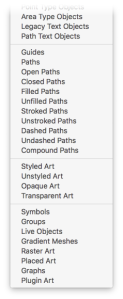
It’s not always clear though, what each object type represents, so please understand than some of these choices are simply passed along to you to use to the extent that Adobe uses them when creating their digital form of your artwork. For example, if you use the Shaper tool in CC 2017, you’ll see in the Layers Panel that a Shaper Group has been created. That object type isn’t in the list, though, so finding them would involve examining every object in the document and examining its structure and properties to select those that fit the definition of a Shaper Group. I hope to find enough data on Shapers, Envelopes, and other objects to add them to the menu, so updates are likely in the foreseeable future.
Illustrator CC added Point Text Objects and Area Text Objects, so Select Menu adds them for CS6 users as well. In addition, it adds the following 27 items for everybody:
I hope the menu is as helpful for you as it has been for me. If it fails to select an object you feel it should, please copy that object into a separate Illustrator document and send it to me as a bug report. If I can find the problem, I’ll fix it.
The topic of item selection can be taken much farther, though, so if you want a real selection power tool, you’ll probably not find one better than Hot Door’s NitPicker plugin, which I find indispensable in addition to Select Menu.
![]()
If you’re familiar with the Square Up plugin, you may happy to know that it’s now available for Illustrator CS6 through CC 2017.
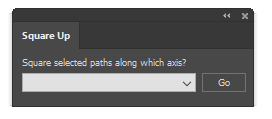
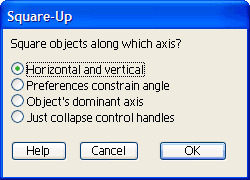
Please feel free to try it out!
![]()