AxoTools for technical illustrators
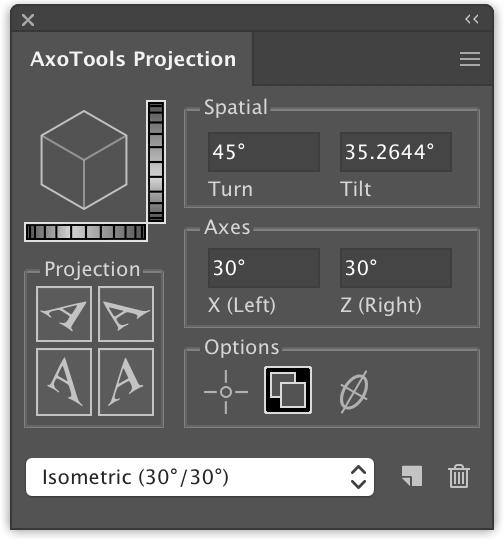
If you create technical illustrations, you probably use CADtools. I use it, and wouldn’t consider doing the work that I do without it. There are times, however, when I wish I had tools that are a little less technical and let me work more visually. Then again, I still need precision, especially when it comes to getting the pieces of a technical drawing correctly oriented to each other. I have drawings, of course, that show these spatial relationships in top and side views, but how does one translate that to Illustrator artwork?
I established a couple of rules for my plan. OK, guidelines, but firm guidelines. I really don’t want to measure things and type numbers into dialogs. Even worse, I don’t want to then have to do math on those measurements to account for foreshortening and other factors. Over time, a method of achieving this slowly took shape.
It all hit critical mass when I met Ron Kempke. Actually, he found me, asking if I could write a plugin that simplified entering into Illustrator the equations he’d worked out over decades of doing technical drawings. His samples were definitely cool, but it was a real stretch for me to grasp the meaning of Sigma, Psi, Beta, Gamma, and an assortment of Greek characters he used to define these concepts. After a few conversations and exchanges of annotated diagrams, it looked pretty hopeful for translating those equations into C++ code, then wrapping a user interface around it to let illustrators like lazy me use the math without having to think about it. And not just for isometric, but for any off-axis view one may want.

Enter AxoTools.
The gist of the idea is that illustrators identify common reference points in each view of their drawings that refer to the same point in 3D space as well as a point in the axonometric view that’s comprised of those drawings. As a result, we can make some otherwise cumbersome things happen quite easily.
- Artwork projected to a corresponding plane can be created in place so that the adjoining surfaces automatically meet where they should.
- Artwork can be created wherever it’s convenient, then moved or modified by dragging a tool a corresponding distance and direction on an ortho view.
- When one reference point is moved, all other reference points are automatically moved accordingly so relationships between them last.
A few other tools are included to round out the package:
Axo Rotate tool allows you to rotate an object within the axonometric plane it’s in. The tool displays a protractor for that plane, and allows you to press Shift to constrain the rotation to increments of 15 degrees.
Axo Scale tool can scale an object along the X, Y, or Z axis.
Axo Draw tool draws lines constrained to the current axes, automatically concatenating them as you go.
The Axo Tool that defines and moves reference points also moves selected art or individual anchor points constrained to the nearest axis.
Questions? Concerns?
I have too many panels hogging my screen space, so I don’t want to add still more. No problem, you can collapse the panel to just the projection options and do your projections with menu commands.
Navigating menus is too slow, and I want to work quickly. No problem, part of the purpose of having menu counterparts is to enable keyboard shortcuts. This makes the process very quick!
Scrolling around a large artboard between the various views is cumbersome with or without AxoTools. No problem, AxoTools adds menus for quickly going to any of your defined views, and using keyboard shortcuts, that’s now very fast.

Can I define my axonometric view in CADtools and use AxoTools to project and position my art? Yes, AxoTools can import the axonometric settings from CADtools 11.01 or later. AxoTools was designed to complement CADtools by providing a more fluid way to work, alongside the precision of CADtools.
Can AxoTools export my projected art to a 3D file format? Sorry, no, AxoTools is not real 3D for Adobe Illustrator, but its tools for projecting and moving art make it a lot easier for technical illustrators who need to think 3D in a 2D environment.
AxoTools is now available on the plugin download page, available for Illustrator CS6 and CC for Mac and Windows. I hope you find it as indispensable in your workflow as I find it in mine!

