AxoTools adds Extrude tool
It’s now even easier to create technical illustrations and infographics with AxoTools for Adobe Illustrator. The new Extrude tool in this free update turns a flat path into a simulated 3D view of the art extruded along any of the axes defined in your Axo Projection panel. There are several options for using the tool.
Freeform drag:
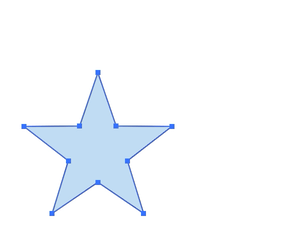
Simply drag a selected path along one of the axes to add the extruded sides. Press Option or Alt while dragging to also project the art to the corresponding axonometric face. The result is not real 3D, and can’t be further rotated as in complex and expensive object modeling software, but it is Illustrator artwork that can be edited without first being expanded. Press Alt/Option while dragging to also project orthographic art to your axonometric plane before extruding for a quick one-swipe operation.
Scaled from orthographic views:
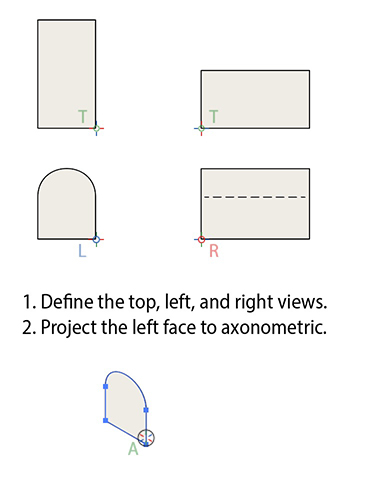
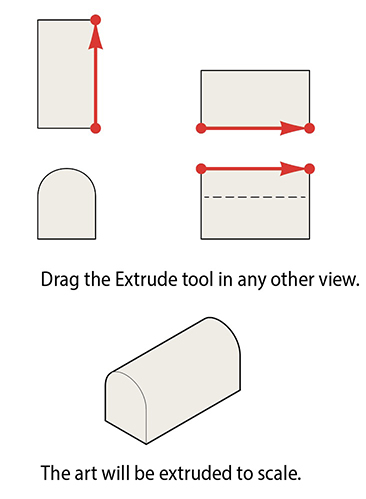
When doing technical drawings, you can add depth to objects based on flat views you already have, without guessing, or calculating or transferring measurements.
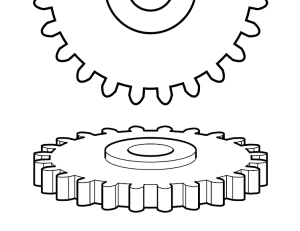
When drawing complex shapes like gears, let the Extrude tool do the tedious work of adding connecting lines and applying detail and outline stroke widths. AxoTools’ Extrude can also fill your art with white or other color, allowing you to rearrange pieces without manually removing lines from objects behind it.
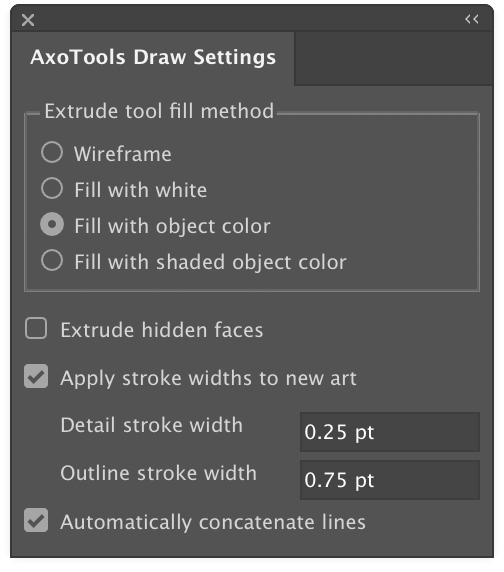
When creating extruded art, choose how you want the art filled:
- Wireframe (no fill)
- Fill with white
- Fill with object color (retain the fill color of the original art)
- Fill with shaded object color (lighter on the top face, darker on the right)
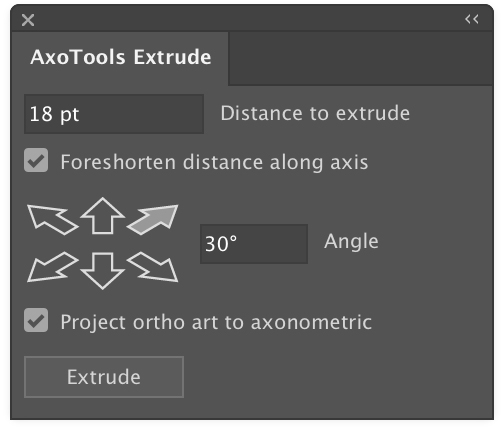
Extrude numerically if you’d prefer.
- Enter a distance in points, mm, cm, or inches
- Select whether to foreshorten the distance relative to the axis it’s on
- Enter an angle or click an arrow to choose an axis and direction to extrude
- Choose whether to project the art to the axonometric face
The Axes here relate to the current view defined in your AxoTools Projection panel, so you’re not limited to isometric.
Click the Extrude button to draw your axonometric art.
Repeat
If you have other art to extrude to the same settings, whether you dragged the tool or used the Extrude panel, select the other art and click. The art will be projected, if needed, anchored at the point clicked, then extruded.
Enhanced primitives
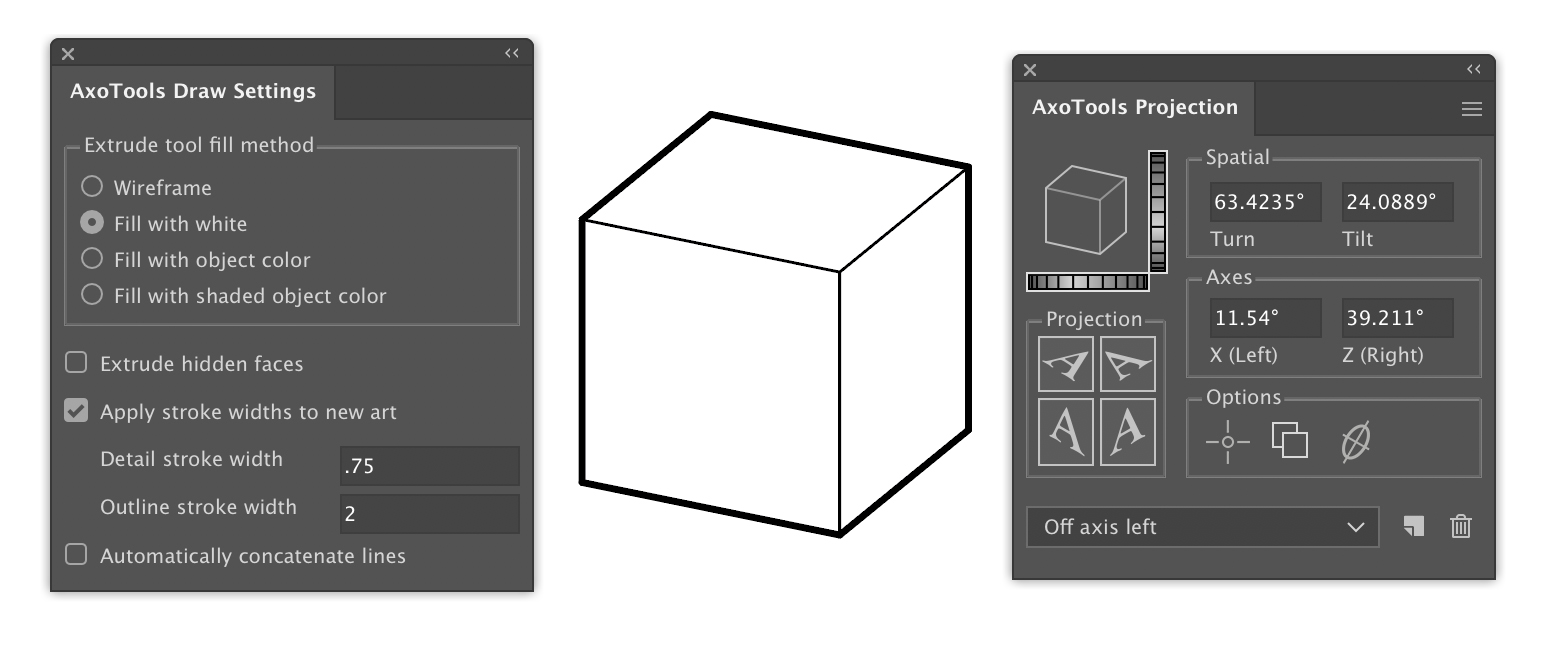
Now when you create a cube or cylinder primitive, it will apply the detail and outline stroke weights. Of course, the primitive reflects the current projection, not just isometric.
Enhanced Line tool
The Axo Line tool now draws with the stroke weights defined in the Axo Draw Settings panel, and allows you to change line weights or pick up stroke properties from other paths with just a click.
Both the Line tool and primitives will continue to function for FREE after the trial uses have been used, as a replacement for and upgrade from the old Isometric Line Tool.
With 500 free trial uses of the tool, you can try it out at your leisure and likely even finish a job or two with it before making a commitment. It’s available now for download in the Adobe Illustrator Plugins page under the Downloads menu.
![]()
