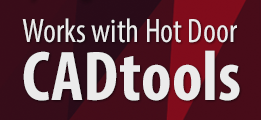The new Cleanup Tool plugin is available now!
You’ll probably find this most useful if you sometimes need to clean up CAD or GIS files, or tidy up artwork done by “other” people.
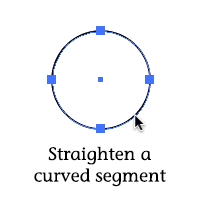
Click:
- On an endpoint or intermediate anchor point to delete it
- On a path segment to add an anchor point
Shift click:
- On an endpoint or intermediate anchor point to make it a corner point and collapse its handles
- On a control point to make its anchor a corner point (no change in the location of the control points)
- On a path segment to make the adjoining anchor points corner points and collapse the control handles for that segment
Option/Alt click:
- On an endpoint to extend its control handle
- On an intermediate anchor point to make it a smooth point and rotate the control handles to become tangent
- On a control point to rotate it to become tangent to the adjacent segment’s control handle
- On a path segment to make its anchor points smooth, extend the control handles, and rotate the handles to become tangent to adjacent beziers
Shift-Option/Alt click:
- On an endpoint does nothing
- On an intermediate anchor point toggles it between a corner and smooth point
- On a control point toggles its anchor point between a corner and smooth point
Don’t want to memorize modifier keys? No problem, just select the option to display help text showing your options for whatever you’re doing!
So, essentially, clicking adds/deletes points, shift clicks make things angular, Option/Alt clicks make things smooth, and shift-option toggles them.
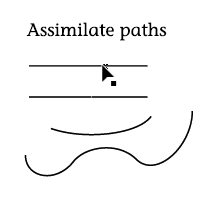
When the tool’s cursor is over a selected path, its control handles will be highlighted even if Illustrator currently doesn’t display them, and anchor points will be marked with a square for corner points or a circle for smooth points.
Dragging a control handle adjusts it, constrained to its original angle.
Dragging a selected anchor point will move it, constrained to the path’s tangent angle, even if it’s under other art objects.
Shift-drag a control point or anchor point to constrain its movement to each increment of 45 degrees.
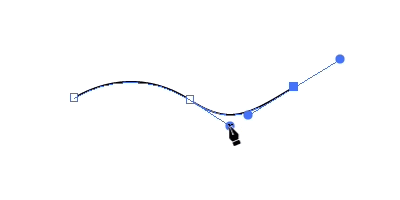
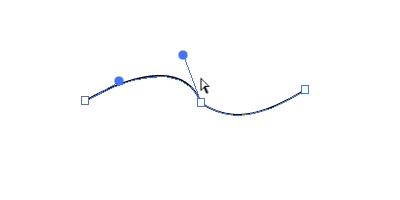
Drag a segment to find another path to assimilate and a smoothed segment will be added connecting the two paths.
Available now for Adobe Illustrator CS6 through CC 2018, Mac or Windows. From $10, or FREE for Productivity Pack licenses.

![]()

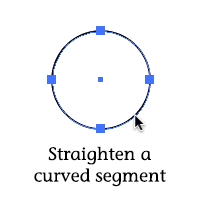
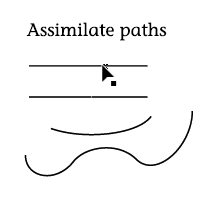
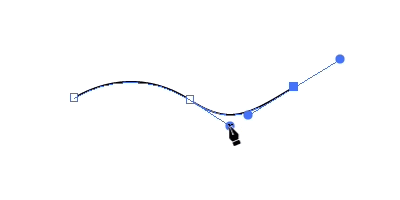
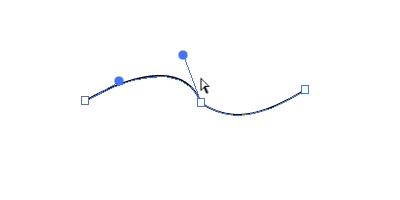
 Isometric or axonometric artists
Isometric or axonometric artists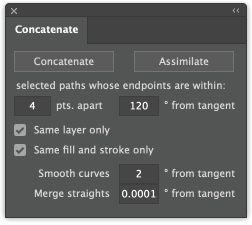 When concatenating a number of straight paths placed end-to-end, there’s often no need to keep the anchor points that once separated them. It’s also often worth simplifying the path just a little to reduce the number of anchor points. This is especially true if you plan to edit the path afterward. Now Concatenate for Adobe Illustrator CS6 and CC has been upgraded to version 16.1.5 with a setting for merging these straight segments. Even a very small value such as the default of 0.0001 (one 10,000th of a degree) will remove points when combining straight paths that were cut and rejoined. For the most hands-off handling of paths when concatenating, just enter 0 in the settings for curves and straights. This update is recommended for all users.
When concatenating a number of straight paths placed end-to-end, there’s often no need to keep the anchor points that once separated them. It’s also often worth simplifying the path just a little to reduce the number of anchor points. This is especially true if you plan to edit the path afterward. Now Concatenate for Adobe Illustrator CS6 and CC has been upgraded to version 16.1.5 with a setting for merging these straight segments. Even a very small value such as the default of 0.0001 (one 10,000th of a degree) will remove points when combining straight paths that were cut and rejoined. For the most hands-off handling of paths when concatenating, just enter 0 in the settings for curves and straights. This update is recommended for all users.