Concatenate’s emergency brake
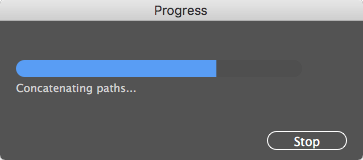 We’ve come to pretty much take for granted how quickly plugins work, regardless of the complexity of the calculations and manipulations they may do. Concatenate is designed to handle everyday small jobs, but also take on tasks that simply aren’t practical otherwise. Sometimes imported files can contain many layers and a gazillion paths. Seriously, I’ve worked with files containing over 200 layers and over 2,000,000 objects. Yes, two million paths! I kid you not.
We’ve come to pretty much take for granted how quickly plugins work, regardless of the complexity of the calculations and manipulations they may do. Concatenate is designed to handle everyday small jobs, but also take on tasks that simply aren’t practical otherwise. Sometimes imported files can contain many layers and a gazillion paths. Seriously, I’ve worked with files containing over 200 layers and over 2,000,000 objects. Yes, two million paths! I kid you not.
Pre-CS6 versions of Concatenate had a progress bar and could be cancelled if things were moving too slowly, or if you’re just impatient like me. When the developers’ landscape changed with CS6 and CC, there were a few things that took a while to work around, and the progress/cancel feature is now back. The progress bar is nice, but the option to cancel an operation that’s taking longer than expected can be a lifesaver, like an emergency brake, escape pod, ejection seat, or special super-powers when life gets complicated.
Helpful tip no. 1: If you have a very complex file, it’ probably helpful to select one area at a time to concatenate.
Helpful tip no. 2: You can simplify the assimilate process by hiding or locking layers that aren’t relevant.
Concatenate 16.1.1 is recommended for all users, especially those who may forget to save before trying ludicrously reckless things. You can trust me on this…
![]()

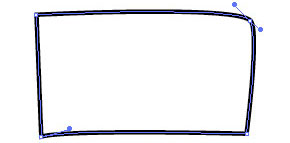 Newer versions of Illustrator CC have tools that allow you to draw casual rectangles and it automatically converts them to nice, square objects. But what if you’re working with customer-supplied art or something that had been distorted by previous transformations? You probably won’t start with something as sorry as the image shown here, but it’s not a problem if you did.
Newer versions of Illustrator CC have tools that allow you to draw casual rectangles and it automatically converts them to nice, square objects. But what if you’re working with customer-supplied art or something that had been distorted by previous transformations? You probably won’t start with something as sorry as the image shown here, but it’s not a problem if you did.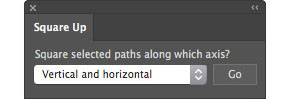 Using the Square Up plugin for Adobe Illustrator, simply select “Vertical and horizontal” from the popup menu and click the Go button.
Using the Square Up plugin for Adobe Illustrator, simply select “Vertical and horizontal” from the popup menu and click the Go button.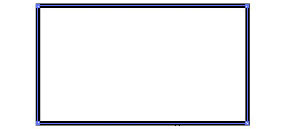 Almost instantly, your path(s) will become nice and square!
Almost instantly, your path(s) will become nice and square!
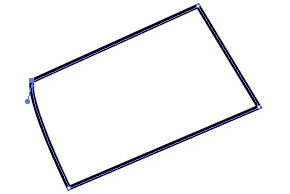 What if your art is rotated, and you want it to stay that way? No problem…
What if your art is rotated, and you want it to stay that way? No problem…
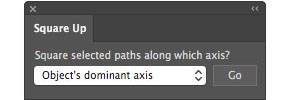 Just select “Object’s dominant axis from the popup menu and the plugin will calculate the general angle of your art.
Just select “Object’s dominant axis from the popup menu and the plugin will calculate the general angle of your art.
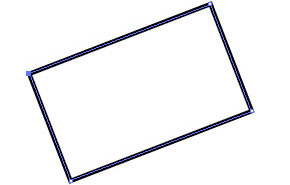
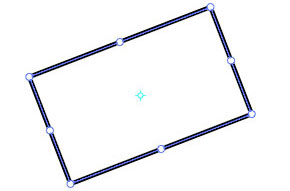 When placing many rectangular shapes where several may need to be at the same arbitrary angle or each a bit different, the Free Transform tool is really helpful.
When placing many rectangular shapes where several may need to be at the same arbitrary angle or each a bit different, the Free Transform tool is really helpful.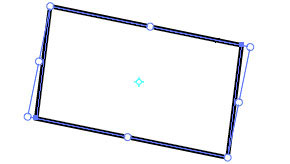 After dragging duplicates of the same rectangle around, you may notice it’s a bit skewed. I found with the newer versions of Illustrator that constrained transformations are no longer a given, and accidentally distorting a rectangle is unfortunately easy.
After dragging duplicates of the same rectangle around, you may notice it’s a bit skewed. I found with the newer versions of Illustrator that constrained transformations are no longer a given, and accidentally distorting a rectangle is unfortunately easy.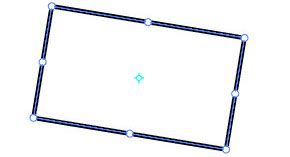 It’s no problem with Square Up, though. With the click of a button, the art is re-squared and the bounding box’s rotation is set to match the rotation of the art. If you do technical or production art, this could be a real timesaver. Go ahead and give it a test run. The trial period is based on usage, not time, so you’ll have plenty of opportunities to put it through its paces and try out the other modes, such as aligning to the AI Preferences constrain angle or just collapsing the control handles to remove all curves from the path.
It’s no problem with Square Up, though. With the click of a button, the art is re-squared and the bounding box’s rotation is set to match the rotation of the art. If you do technical or production art, this could be a real timesaver. Go ahead and give it a test run. The trial period is based on usage, not time, so you’ll have plenty of opportunities to put it through its paces and try out the other modes, such as aligning to the AI Preferences constrain angle or just collapsing the control handles to remove all curves from the path.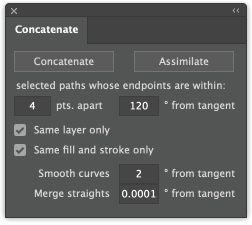 This is the best version of Concatenate ever (IMHO), and I find it’s a real pleasure to use. This update is highly recommended for all users. “What’s new?” you might ask. First, the two checkbox options are gone. Averaging anchor points is now built in. Why would anyone want short connectors between them? If you do, by all means let me know and if there’s enough demand, I’ll be happy to bring that back. Next, the option to average the control points is gone. I’ve never used it, since the results have never really given results I was happy with. Instead, I added an option to smooth joins between two curved paths by aligning the control handles. Of course, we don’t always want all curves smoothed, so there’s a setting to specify a range within which smoothing will be done. With a setting of 0, only paths that are already perfectly aligned will remain perfectly aligned. I.e., nothing changes. You could enter a value up to 180 degrees, in which case every curved join will be smoothed. You can set this to any setting that gives you a satisfactory result.
This is the best version of Concatenate ever (IMHO), and I find it’s a real pleasure to use. This update is highly recommended for all users. “What’s new?” you might ask. First, the two checkbox options are gone. Averaging anchor points is now built in. Why would anyone want short connectors between them? If you do, by all means let me know and if there’s enough demand, I’ll be happy to bring that back. Next, the option to average the control points is gone. I’ve never used it, since the results have never really given results I was happy with. Instead, I added an option to smooth joins between two curved paths by aligning the control handles. Of course, we don’t always want all curves smoothed, so there’s a setting to specify a range within which smoothing will be done. With a setting of 0, only paths that are already perfectly aligned will remain perfectly aligned. I.e., nothing changes. You could enter a value up to 180 degrees, in which case every curved join will be smoothed. You can set this to any setting that gives you a satisfactory result.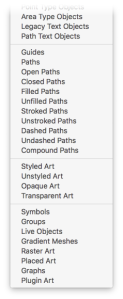 Buried not-too-deeply in Adobe’s SDK (Software Developer’s Kit) is a list of pre-defined art object types. While some were included in Illustrator’s Select > Object menu, many more were not. It seemed useful to select the other object types, as well, and objects such as paths had properties that were easily obtained and often helpful to select within an illustration. In that spirit, I wrote Select Menu plugin and, given that it was relatively simple to build and applicable to casual users, I’d make it available for free.
Buried not-too-deeply in Adobe’s SDK (Software Developer’s Kit) is a list of pre-defined art object types. While some were included in Illustrator’s Select > Object menu, many more were not. It seemed useful to select the other object types, as well, and objects such as paths had properties that were easily obtained and often helpful to select within an illustration. In that spirit, I wrote Select Menu plugin and, given that it was relatively simple to build and applicable to casual users, I’d make it available for free.