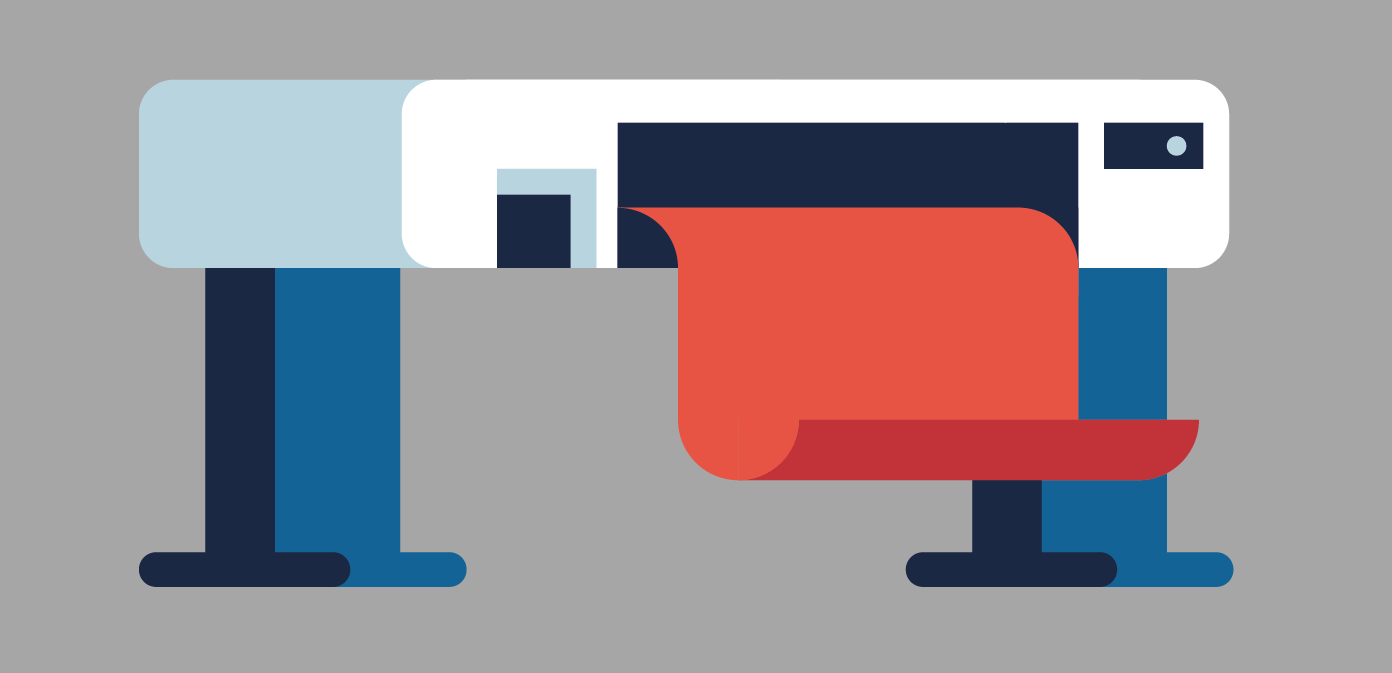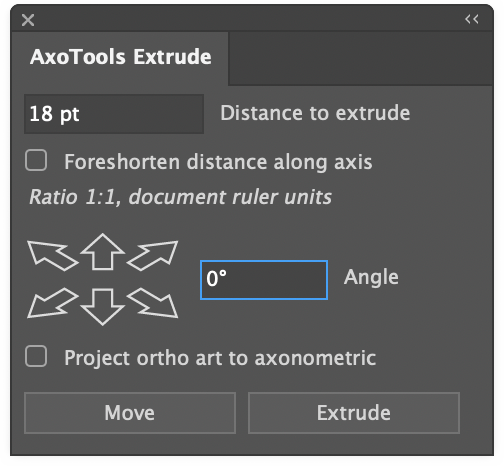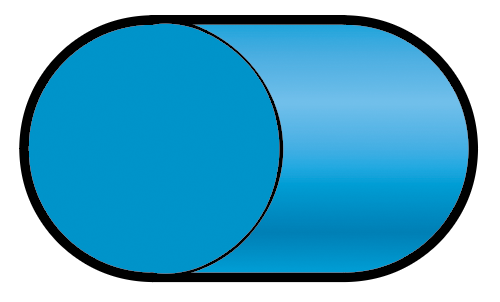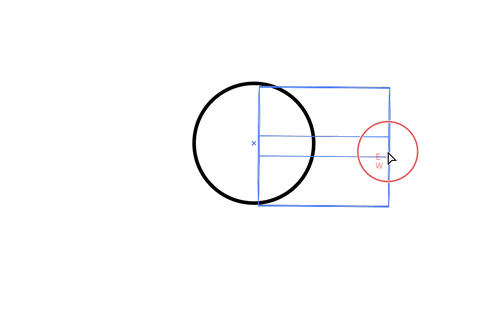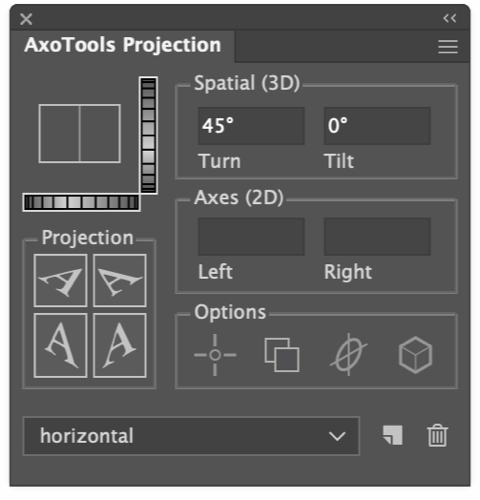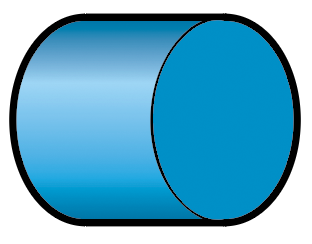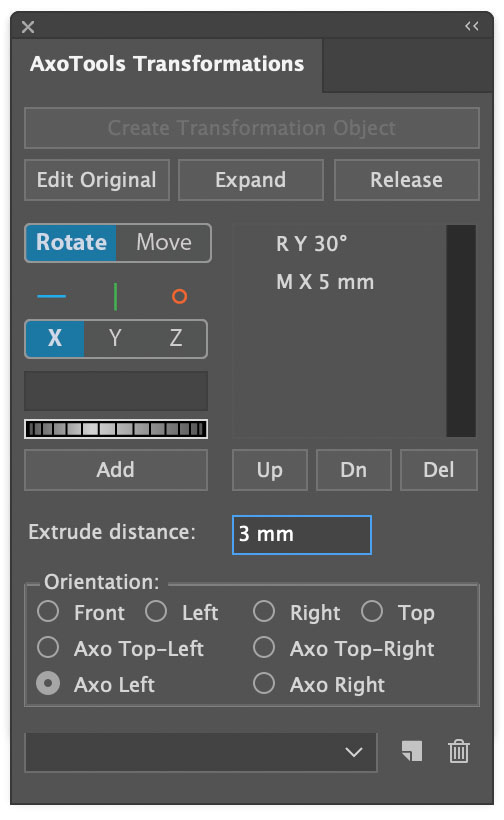First, I’d like to thank everyone who participated in the AxoTools survey. The meaningful comments are already making a difference in AxoTools’ features and documentation.
The most surprising thing was the number of users who wanted to extrude horizontally for a stylized drawing such as this one by Dörte Roßmann.
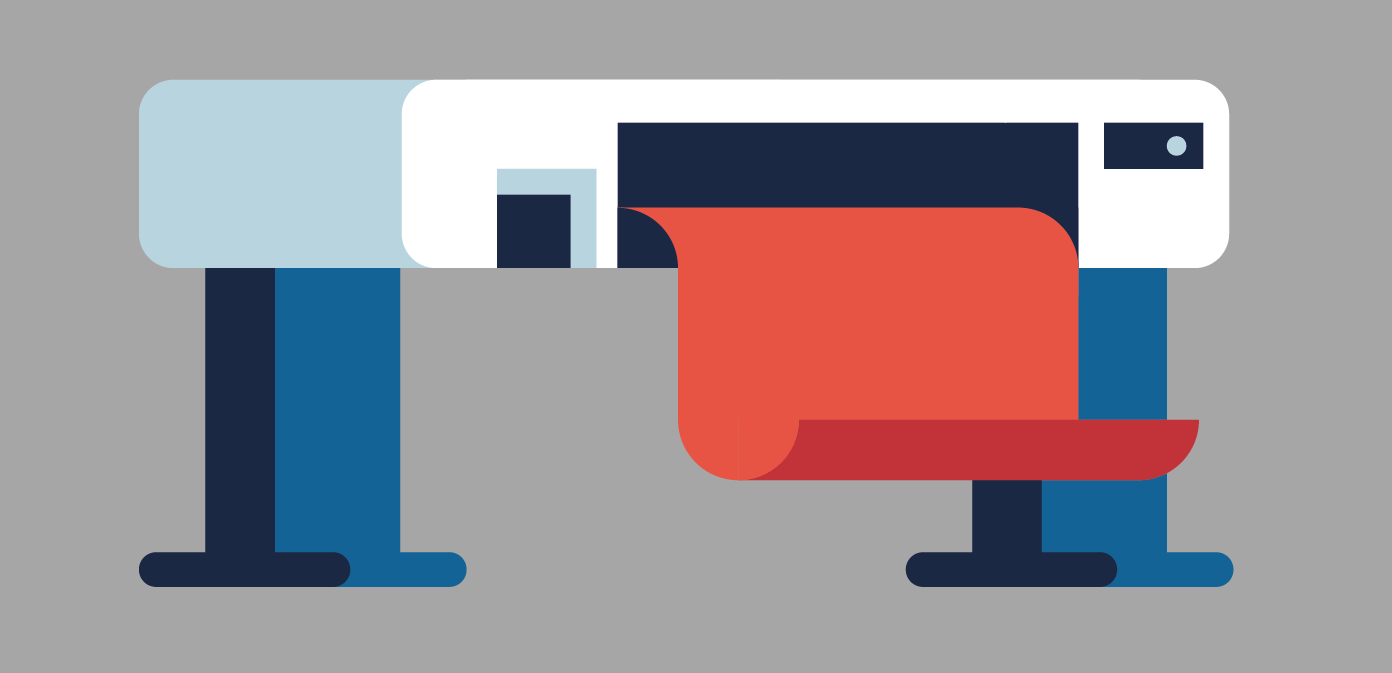
That seems like a natural thing for AxoTools to do, but we can’t forget that the plugin’s core function is to help illustrators work in views like isometric, dimetric, and trimetric where we see three surfaces, not two. It has never been a design tool, although there’s nothing wrong with bending the rules a bit to accomplish some design effects as long as it doesn’t hobble the plugin’s primary purpose.
Horizontal extruding has been available using the Extrude panel. Just set the angle to 0 and leave the option to project the art unchecked. That gives you something like this:
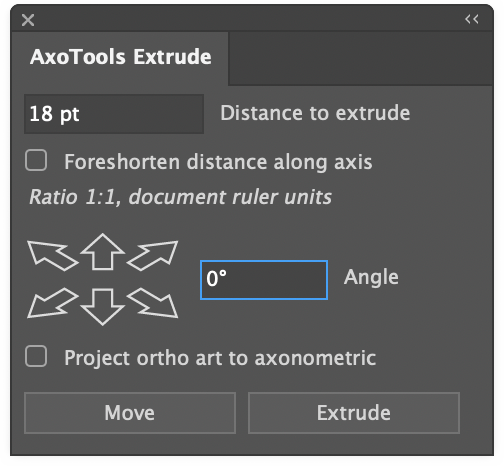
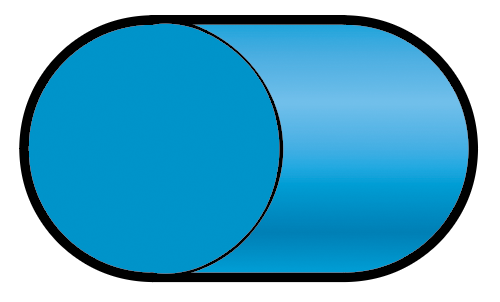
If you projected the art with a 0° angle, you’d simply get a rectangle. The reason for this is that the Extrude panel, like the Extrude tool, work in the context of the current projection. If you drag a circle with the Extrude tool while holding the Cmd or Ctl key for a freeform angle, you’ll see that at a horizontal angle, all you see is a side view of your original shape.
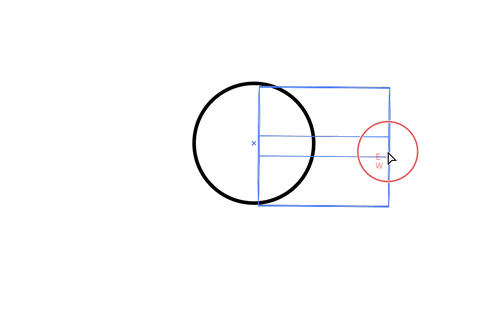
To make things easier for people working with horizontal extruding, the Projection panel in the latest free update to AxoTools now supports broader Tilt and Turn values, which allows you to do a full-fledged horizontal extrusion.
Previously, values of 0 or 90 were not allowed for Tilt or Turn because they essentially hid one or even two of the three axonometric planes. Now, using a Tilt value of 0, or Turn value of 0 or 90, will disable the X and Z axis fields because there must be an incline on both axes in order to calculate the tilt and turn — in a case like this, the turn value is ambiguous. A Tilt value of 90 is essentially a top axo view, so Tilt is limited to 89°.
It’s important to understand, too, that at projections where the X and Z axes overlap, horizontal extruding is always on the X axis, so using the Extrude tool, the edges always drag out to the left. Can that be “fixed” to allow horizontal extruding to the right? Well, yes, if we add complications to an interface that some people say is already way too complicated. A workaround is that, with a Tilt value of 0, the Extrude panel extends your path to the left, while with other Tilt values, the panel extends it to the right.
In response to user requests, you can now press Shift when dragging with the Extrude tool to constrain to right angles. That won’t give you the above effect, though, because it’s constraining a freeform extrude. That is, it’s calculating what that shape looks like within your current projection, not a shadow effect.
If you truly want to go completely independent of the document’s current projection, you can always use the Transformations panel, which allows you to rotate and extrude your art in any orientation you like, be it upside-down or even backward.
More user-requested options are coming soon.