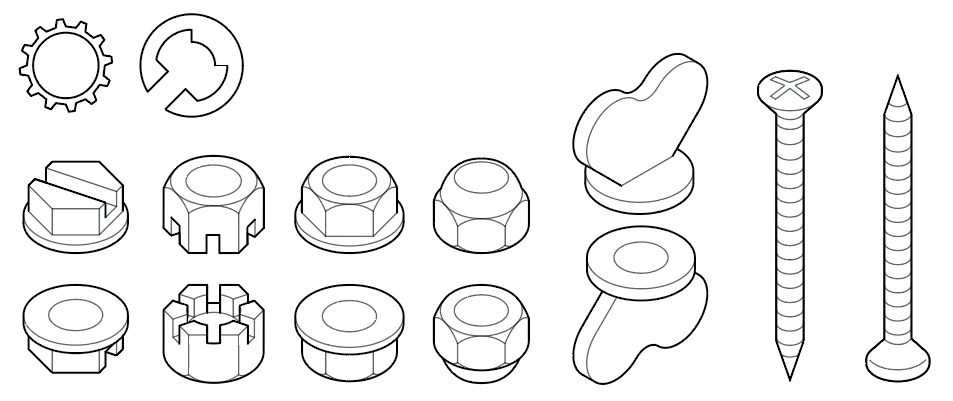Fastener libraries for AxoTools
One of the new features in AxoTools is adding fastener libraries in the form of specially-formatted symbol libraries. AxoTools comes with a fastener library, and you can add others. Industrial Artworks has already created a library of nearly a hundred high-quality fastener symbols, which is available for purchase.
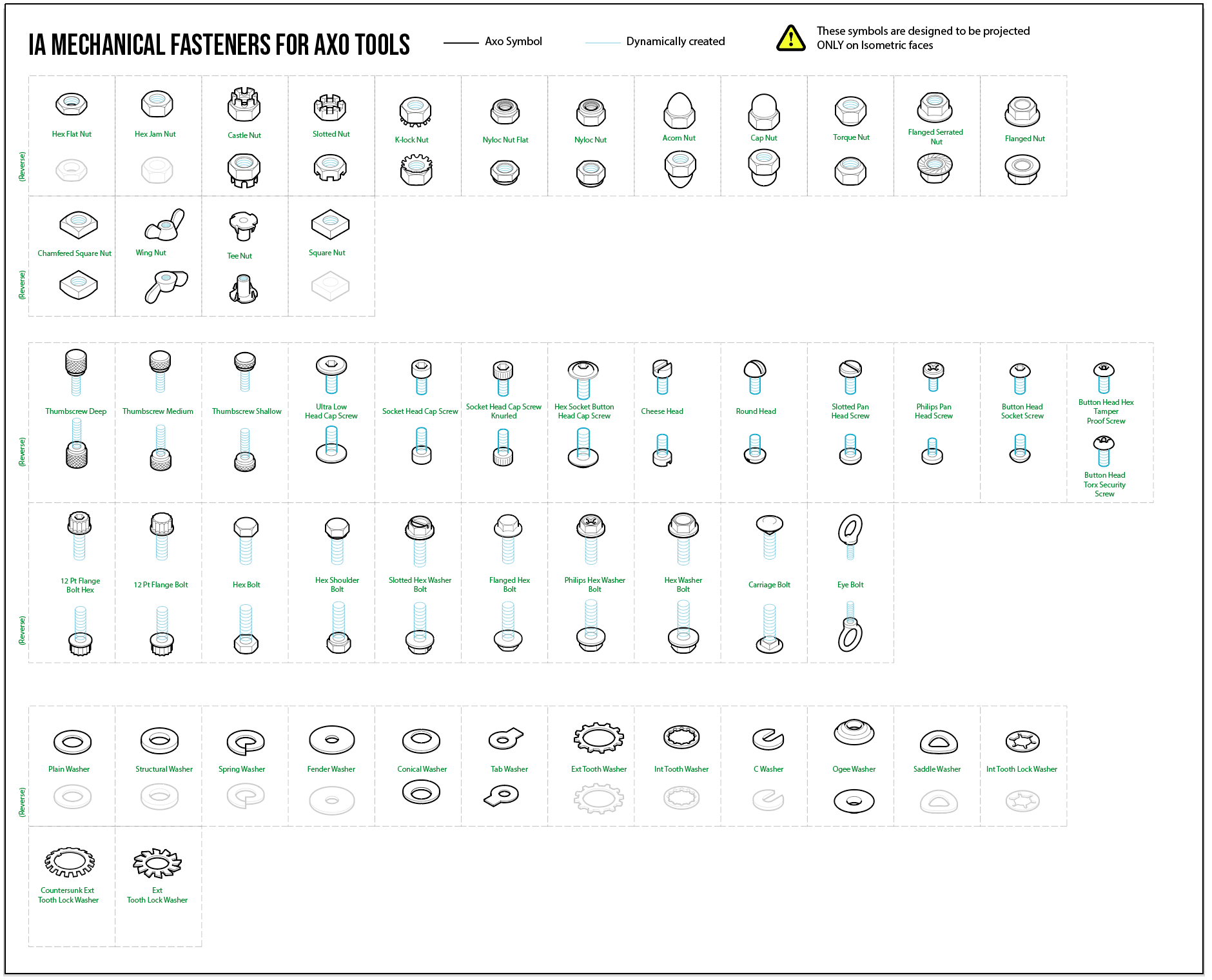
To install AxoTools’ symbol library, open the AxoTools Fasteners panel. In its flyout menu, select the item to Update “AxoTools Fasteners.ai” file.
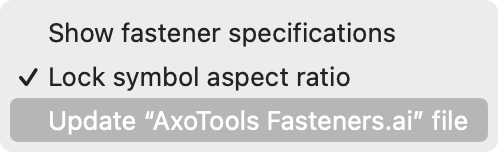
A dialog will ask you to confirm whether you really want to install it. Click the OK button, or press Escape to cancel..
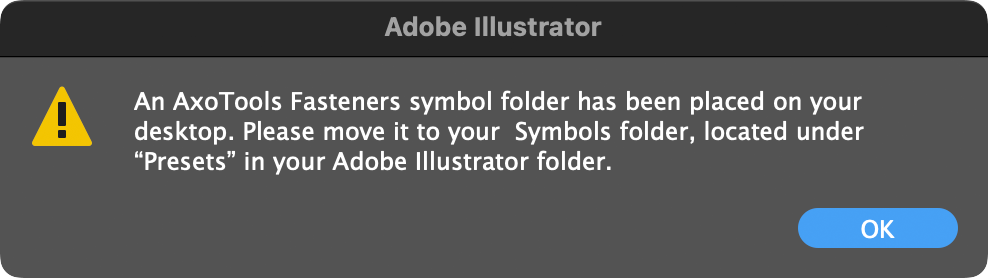
You will probably get a message that the file and folder cannot be created in the Symbols folder. Click the Yes button to create it on your desktop.
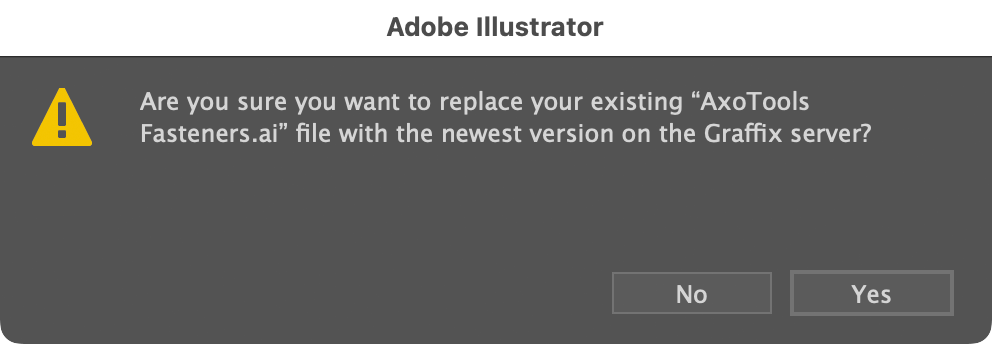
You should now see a folder named “AxoTools Symbols” on your desktop. Navigate to your Symbols folder, located in your Adobe Illustrator application folder in Presets > [Language] > Symbols, and copy the “AxoTools Symbols” folder here. Your operating system will ask you for permission to copy the file. If you look in this folder, you’ll see one Illustrator file named “AxoTools Symbols.ai” which you can open to see the available symbols and read instructions on how to create your own fastener symbols. If you purchase an additional symbol library or create your own, this is where the file should be placed.
Restart Illustrator. On launch, AxoTools will look for this folder to load fastener symbols into their corresponding menus in the Fasteners panel. If you also install the Industrial Artworks symbol library, your Screw variations menu should look like this:
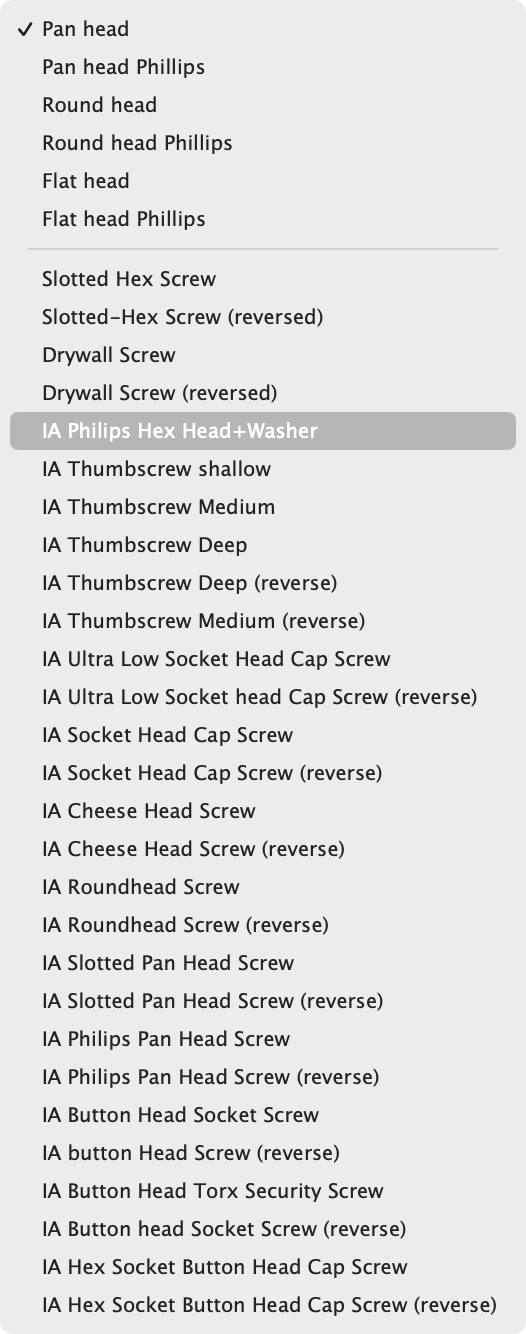
The divider separates generated symbols drawn for any projection from the symbol-based fasteners, which are typically drawn in isometric. The two slotted hex screws and two drywall screws come with AxoTools. The items identified with “IA” are from Industrial Artworks.
Please let me know how your experience goes with installing, using, and perhaps creating fastener symbol libraries.
![]()

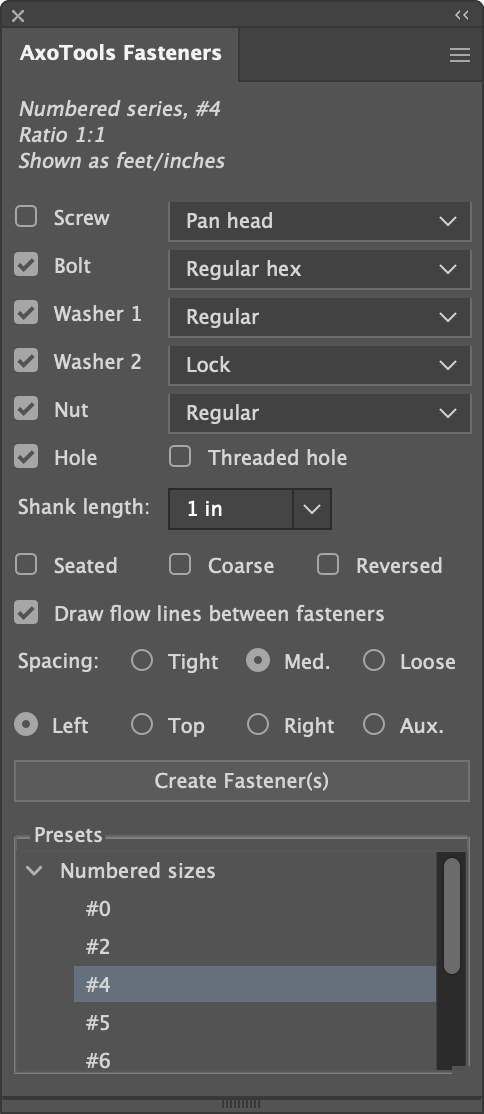
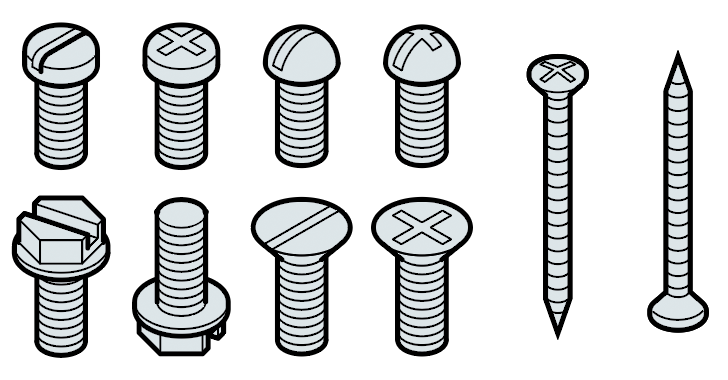 AxoTools has added a new Fasteners panel to help you quickly create fasteners of common types and sizes, scaled to fit your document.
AxoTools has added a new Fasteners panel to help you quickly create fasteners of common types and sizes, scaled to fit your document.