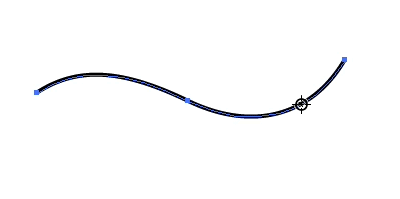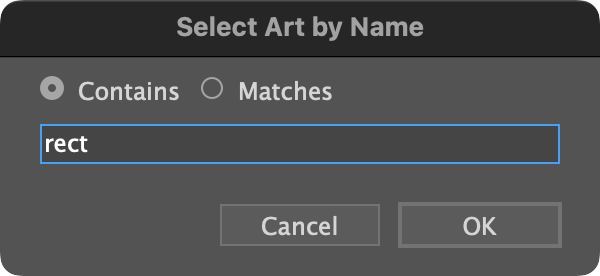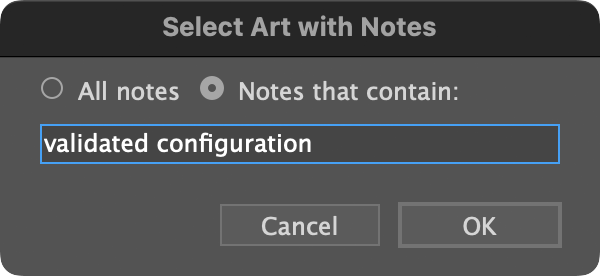Plugins are now fully compatible with Adobe Illustrator 2026 (v. 30)
2022-2026 plugins support Apple M1 processors. Plugins may not load in AI 2022 on older systems still running macOS 10.15 Catalina, therefore Catalina is currently not supported for AI 2022 plugins.
Click the icon above to go to Worker72a plugins. Click the button below to subscribe to the Support email list to be notified of updates and important support announcements. This list will never be used to bombard you with marketing!
System requirements
• Adobe Illustrator CC 2024 through 2026
• Windows 10-11, 64-bit
• macOS
• Legacy support for older versions and 32-bit Windows.
AxoTools
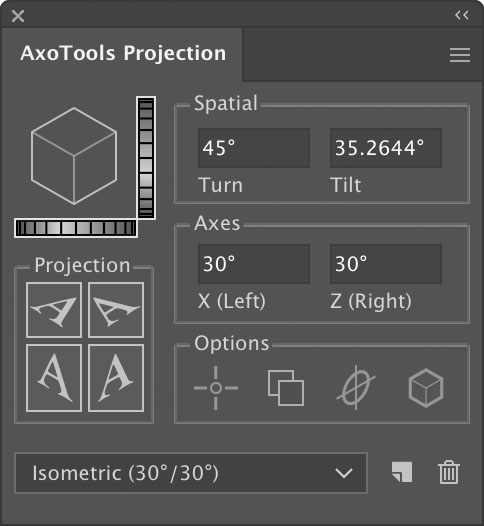
AxoTools provides the tools for technical illustrators to define an axonometric view (isometric, dimetric, or trimetric) and project flat orthographic art to the left, right, or top planes of that view.
Define common reference points in each view so that projected art appears in place in the axonometric view. This saves much time and guesswork when doing drawings where objects aren’t rectangular and don’t conveniently meet at corners.
NEW in free update: Fastener tool and panel draws fasteners at any axis, including those at oblique angles.
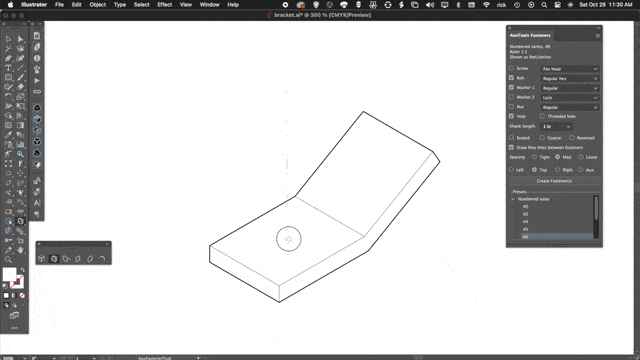
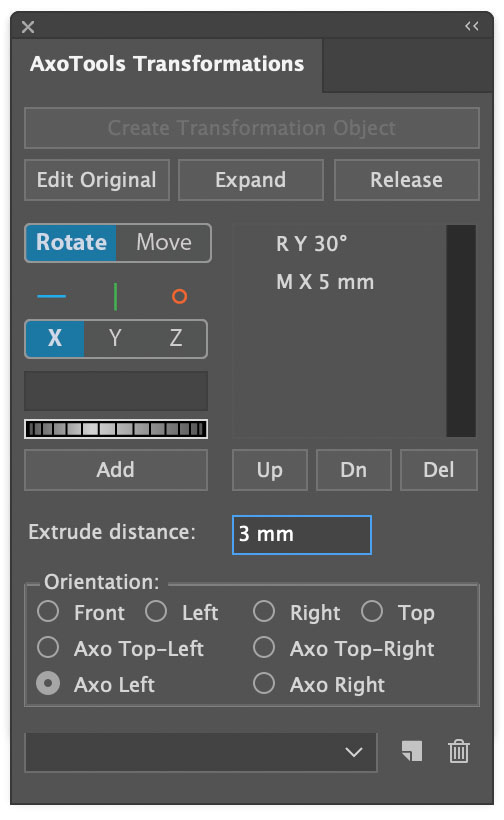
With the Transformations panel, you can rotate artwork at any angle along any axis, move it at fixed distances, then project it to your axonometric view where items will appear correctly projected and placed into your illustration.
AxoTools orients your art to match whatever view you need. Illustrations with components that tilt, turn, swivel, and spin are now easier than ever. If you don’t know the exact angles, just turn the dial to try different settings.
Extrude paths in real time to see a pseudo-3D view. In the axonometric orientations, you can change your document’s projection settings and watch live Transformation objects rotate in real time, so you can experiment before committing to vector art with shading and stroke widths as defined in your Draw Settings panel.
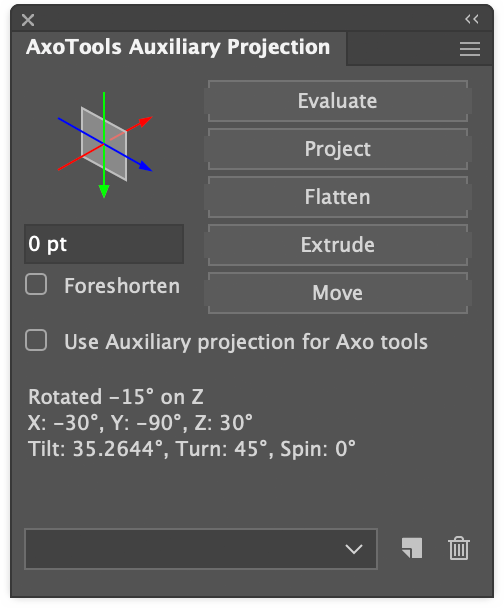 The Auxiliary Projection panel makes it easy to work with surfaces at oblique angles to your document’s axo planes.
The Auxiliary Projection panel makes it easy to work with surfaces at oblique angles to your document’s axo planes.
Evaluate the orientation of most existing art with just a click, then constrain moving, drawing, and extruding along this auxiliary projection’s axes. Flatten your art to a plain orthographic view, or project ortho art to your auxiliary projection. When your auxiliary details are done, quickly return to your document’s overall orientation.
Perspective panel simplifies working with Adobe Illustrator’s perspective grid and corrects the distortion in projected art. Scale, rotate, reflect, and move art along perspective planes. Most functions for perspective are FREE!

The plugin includes twelve tools:
Axo Tool defines and moves reference points also moves selected art or individual anchor points constrained to the nearest axis.This feature is FREE, no license required, to move art constrained on an axis.
Axo Rectangle tool allows you to draw a rectangle on any of the axonometric planes without first projecting it. Click to define a rectangle numerically, and optionally give it a depth to extrude it to a box.
Axo Ellipse tool allows you to draw an ellipse on any of the axonometric planes without first projecting it. Click to define an ellipse numerically, and optionally give it a depth to extrude it to a cylinder.
Axo Arc tool draws arcs projected to the axonometric planes at any radius, any extent, any angle. Click to define the arc numerically.
Axo Rotate tool allows you to rotate an object within the axonometric plane it’s in. The tool displays a protractor for that plane, and allows you to press Shift to constrain the rotation to increments of 15 degrees.
Axo Scale tool can scale an object along the X, Y, or Z axis.
Axo Shear tool can shear an object along the X, Y, or Z axis.
Auxiliary Axis tool allows you to adjust the depth axis angle on auxiliary projections for accurate results, even when then auxiliary plane is two or more rotations removed from your document’s projection settings.
Axo Tangent Line tool draws straight lines tangent to a path, and optionally ending at a point tangent to a second path.
Axo Zone Tool helps differentiate left, right, and top views for working with project-in-place or to move or extrude by reference.
Axo Line tool draws lines constrained to the current axes, automatically concatenating them as you go. Use multiple line weights. This feature is FREE, no license required to use the Axo Line tool.
Axo Measure tool measures distances and angles on all three axonometric planes as well as orthographic views. This feature is FREE, no license required to use the Axo Measure tool.
Axo Extrude tool extrudes paths by dragging, either constrained along an axis or free-form with a full 360° rotation along the ground plane. Optionally project ortho art at the same time, in one quick motion. You can also extrude numerically within a panel.
Extrude along any of the three axes with options for how the art is drawn.
- Wireframe
- Filled with white
- Filled with the existing art color
- Shaded with the existing art color
- Optional preset line weights
Menu items add the following functions:
- Project or unproject views with keyboard shortcuts.
- Navigate between each view with keyboard shortcuts.
- FREE Paste cube or cylinder clipart into your illustration, oriented to the current axonometric view with options for the drawing style.
Many functions are recordable as Actions to automate processes in Adobe Illustrator.
If you use Hot Door’s awesome CADtools plugin, you can define your axonometric settings there and AxoTools will adjust accordingly.
Requires Adobe Illustrator 2021 or later (legacy support for CS6 – 2023) for Mac or Windows.
1,000 free trial uses, no fixed trial period. $45 or $15 annual (volume licenses also available)
Note: The Axo Line tool, Axo Move tool, Perspective panel, and Primitives menu item will continue to work for FREE without a license (paid portions will be disabled when the trial has expired).
AxoTools Basics video
AxoTools Advanced video
AxoTools "Off the grid" video
This plugin for Adobe Illustrator connects two or more selected paths into one continuous path. You choose how close the endpoints must be to combine the paths, how many degrees from tangent the endpoints must be, and how close to tangent joined curves must be to be smoothed into a continuous curve. The plugin also includes Assimilate, which will search out unselected paths that are within the distance and angle you specify, and concatenate them to a selected path.
Concatenate tutorial video
Requires Adobe Illustrator 2022 or later (legacy support for CS6 – 2021) for Mac or Windows.
500 free trial uses, no fixed trial period. $20 (volume licenses also available)
Cleanup Tool plugin
Quickly clean up vector art to create smooth transitions from one segment to another. With only a click, make a segment straight or curved, blending seamlessly into the adjacent segments. Adjust the control handles of Bezier curves, keeping them tangent to their smooth anchor points. Drag a path to another to assimilate them with a smooth connecting segment. Drag a selected anchor point to move it, constrained to the path’s tangent angle, even if it’s under other art objects. And much ore!
Requires Adobe Illustrator 2021 or later (legacy support for CS6 – 2020) for Mac or Windows.
500 free trial uses, no fixed trial period. $10 (volume licenses also available)
Nudge Panel plugin
Nudge Panel is a plugin for Adobe Illustrator that allows you to adjust the position of an art object, patterned fill within an object or dash pattern along a path. Clicking the arrow buttons will move the dash or pattern by one point. Holding down combinations of modifier keys will make the distance moved longer or shorter. Click the “Untransform” button to reset a dash or pattern to its default setting, also removing any transformations such as scaling, rotating, etc., that may have been done earlier.
The Nudge Tool allows you to simply drag a pattern fill from one location to another.
Requires Adobe Illustrator 2021 or later (legacy support for CS6 – 2023) for Mac or Windows.
1,000 free trial uses, no fixed trial period. $15 (volume licenses also available)
Square Up plugin
This plugin will convert a selected path’s anchor points to corner points, and adjust the path segments so that lines within 20 degrees of perpendicular will be made square to each other. Use keyboard shortcuts to make quick work of an otherwise tedious task when cleaning up technical drawings, schematics, and diagrams.
Paths can be squared in several ways:
- Vertical and horizontal.
- Along the current constrain angle.
- Along the dominant axis within the selection.
- All control handles retracted into the anchor points for straight lines with corner points.
All four modes can be recorded as Actions.
Requires Adobe Illustrator 2021 or later (legacy support for CS6 – 2023) for Mac or Windows.
1,000 free trial uses, no fixed trial period. $10 (volume licenses available)
 Cutting Tools
Cutting Tools
This plugin adds four tools to the tool panel:
Hatchet tool: Click to use like the Scissors tool, except that it will cut through all paths at that point, not just the top path. This makes it perfect for cutting two lines where they cross. Hold down the Option key to cut through only selected paths. After cutting, you can drag the tool over the unwanted paths to delete them.
Trimmer tool: (NEW) Click to trim a path where it intersects with other paths, or between and endpoint and an intersection. Click and drag to delete multiple path sections.
Table Saw tool: Click and drag to create a straight line. When you release the mouse button, the Saber Saw will do a fence cut through all paths that cross the one you drew.
Saber Saw tool: Drag the tool to draw a free-form line. When you release the mouse button, the Saber Saw will do a fence cut through all paths that cross the one you drew.
Vector Vac tool: Either click on paths or drag through them to delete.
Requires Adobe Illustrator 2021 or later (legacy support for CS6 – 2023) for Mac or Windows.
1,000 free trial uses, no fixed trial period. $10 (volume licenses available)
ToolShed
ToolShed is a collection of utility functions accessed through tools and menus in Adobe Illustrator.
- NEW! Remove Duplicate Paths deletes duplicate paths or individual segments of paths that duplicate the bottom-most path.
- NEW! Notes panels display text attached to the document, layers, and individual art items.
- Stabilized Pencil tool adds a “leash” to a pencil tool to smooth its travels similar to Photoshop’s smoothed brushes. Create corners where you want them and draw smooth broad strokes with ease. Choose your leader length and path smoothing settings.
- Offset Open Paths offsets an open or closed path; open paths offset as open, not closed! Use a dialog or tool to offset one or many copies on one or both sides of the target path.
- Tangent Arc tool draws circular arcs that are tangent to another path or smoothly continues a path at the angle of its endpoint. The extent of the arc can be very small or nearly a full circle. Press the Alt/Option key to draw a tangent straight line, or press Shift to constrain its angle to increments of 15 degrees.
- Bracket tool draws a brace or bracket with fixed-radius curves. Just drag as you would with the Line Segment tool.
- Transform tool that differs from Adobe’s in that it will not skew your art and lets you choose an anchor point for scaling and rotating.
- Replace with Top Object replaces selected art with copies of the topmost selected object.
- Bust Up Paragraphs splits a text frame with multiple lines into multiple point text items. This is especially helpful to separate a list of callouts to position around your illustration.
- Stacking order lets you change the order of objects. One option is based on their position, where options include center, left, right, top, and bottom, ascending or descending. Another option lets you change the stacking order by the size/area of the object. A third option reverses the stacking order, even across different layers and with other art objects between them.
- Create Path Array creates a series of lines, mathematically arranged. Logarithmic lines are distributed as though they were evenly spaced and wrapped around a cylinder. Radial lines fan out like a pie chart at equidistant angles. Both dialogs offer a live preview.
- Unscale art will figure the inverse of a scaling factor to restore objects to their original size (or at least very, very close).
- Scale to Proportion scales art relative to two given values.
- Scale Stroke Weight will scale the line thickness of selected paths without scaling the art itself.
- Transform tool allows you to scale and rotate art without accidentally skewing. Rotate just the bounding box in order to stretch the art along any angle you choose.
- Minimum Stroke Weight will find all paths with a stroke thinner than your minimum and set the width accordingly.
- Fade will lighten or darken the stroke and/or fill of a path object by a given percentage.
Free features (These features work without licensing, even after the trial period has expired):
- Bracket tool
- Bust Up Paragraphs
- Replace Art with Top Object
- Scale to Proportion
- Unscale
- Scale Stroke Weight
- Minimum Stroke Weight
- Stacking Order
Requires Adobe Illustrator 2022 or later (legacy support for CS6 – 2023) for Mac or Windows.
1,000 free trial uses that don’t expire in time. $15 (volume licenses available)
TextSync
With the TextSync plugin, you can export text objects, either point text or area text, to a tab-delimited text file that can be opened in a word processor or spreadsheet for editing outside of Adobe Illustrator. If each text object contains, say, a bold head, italic subhead, and description, your spreadsheet would show each callout as a row with a new column wherever the text formatting changes.
When the text is imported back into the Illustrator document, the plugin first locates the original text object and flows the new text in, preserving the original character formatting.
If there is no corresponding text object, each line item becomes a new point text object in the visible document view.
Requires Adobe Illustrator 2021 or later (legacy support for CS6 – 2023) for Mac or Windows.
100 free trial uses, no fixed trial period. $10 (volume licenses available)
IsoTool
(Formerly Isometric Line Tool, now replaced by AxoTools)
Easily draw straight paths at isometric angles, or at axonometric angles for a projection you specify by double-clicking the tool icon.
Also includes an axonometric mover tool to easily move selected art along any axis.
If you use Hot Door’s awesome CADtools plugin, you can define your axonometric settings there and IsoTool will adjust accordingly.
IsoTool is free for Illustrator CS6 through CC on Mac or Windows.
FREE!
SelectMenu adds many art types to the Select->Object menu. Items may vary depending on art types supported in your version of Adobe Illustrator.
You can optionally press keys to modify your selection. Press Shift while making your menu selection to extend your current selection, or press Alt/Option to remove art types from your selection. See the section on Preferences below.
Menu selections can be recorded as Actions and played back to be included as part of other automations.
Main menu:
Adobe’s Select > Object menu ends with Area Type. SelectMenu plugin adds the following items:
Path Text Objects
Legacy Text Objects
Guides
Paths
Paths with attributes:
Open Paths
Closed Paths
Filled Paths
Unfilled Paths
Stroked Paths
Unstroked Paths
Dashed Paths
Undashed Paths
Compound Paths
Basic art attributes:
Opaque Art
Transparent Art
Overprinting Art
Effects Applied
Styled Art
Unstyled Art
Styled Groups
Unstyled Groups
Basic art types:
Groups
Symbols
Path Blends
Gradient Meshes
Raster Art
Placed Art
Graphs
Non-native Art
Special Art Types:
Live Objects (Plugin Art)
Envelopes
Flares
Image Traces
Live Paint Art
Symbol Sets
AxoTools Tranform Objects
Compound Shapes
Opacity Masks
Intertwines (AI 2023+ only)
Repeats:
(AI 2021+ only)
Radial Repeats
Grid Repeats
Mirror Repeats
Art by Name…
Art with Notes…
Modify Keys Refine Selection
SelectMenu Preferences…
Select art by name or by note content
Now you can select objects by their name, as displayed in the Layers panel. If you assign notes to artwork, you can search for objects with any notes, or with specific text within their notes.
Requires Adobe Illustrator 2021 or later (legacy support for CS6 – 2023) for Mac or Windows.
Productivity Pack
Set of all paid utility plugins for Illustrator
- Cleanup Tool
- Concatenate
- Cutting Tools
- Nudge
- Square Up
- ToolShed
- TextSync
One license enables all Illustrator plugins listed here (does not include AxoTools).
Save $50 or more over purchasing all plugins individually! $40 (volume licenses available)
Legacy software
AI 7 through CS5 are free! Just enter these values in the registration dialog:
Name: Creative Suite User
Code: 5F-2474

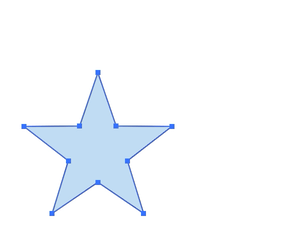


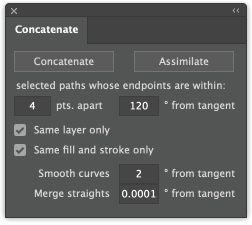
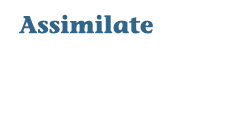
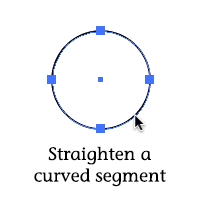
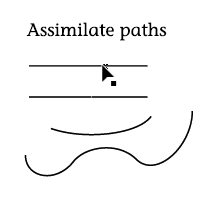
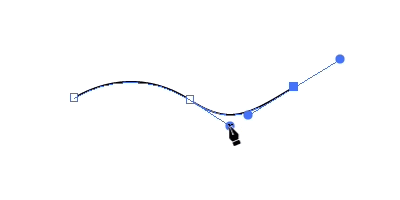
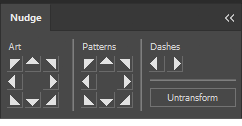
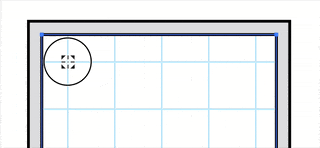

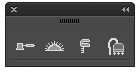 Cutting Tools
Cutting Tools