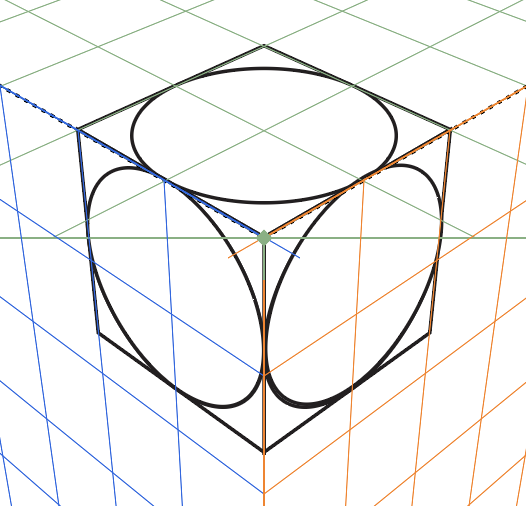Perspective panel
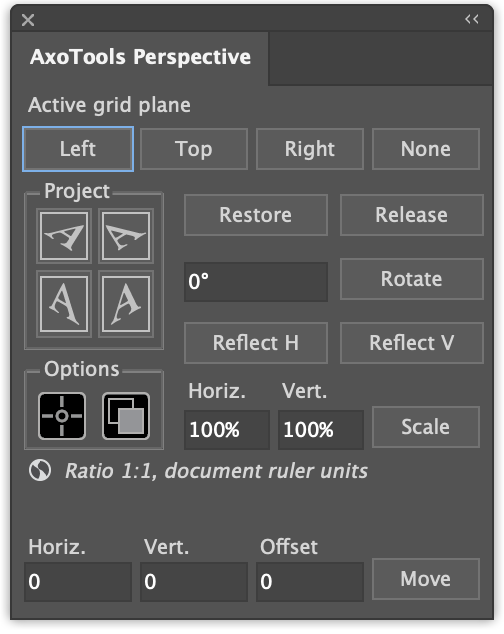
AxoTools’ Perspective panel makes it easier to work with Adobe Illustrator’s perspective grid. The perspective feature was introduced in 2010, but has not been popular among illustrators for many reasons, mostly the distorted proportions of projected art.
AxoTools’ Perspective panel compensates for those distortions, simplifies the projecting process, and adds a few features that enable art transformations right on the perspective plane.
Selecting the active grid plane

Adobe Illustrator shows a widget in the upper-left corner of the screen to select the active grid plane, but it is often hidden behind tool boxes or panels. These buttons keep the controls visible and convenient whenever you need them.
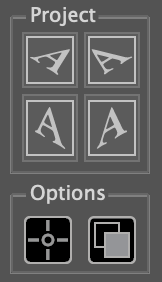 Projection controls
Projection controls
Projection buttons work similar to those on the Projection panel. Click a button to project to a left or right side, or to the top grid plane aligned to either the left or right face. It will be aligned with the origin point for that grid plane.
While clicking, press Option/Alt to project a copy of the selected art, or Shift to project the art offset forward or backward as described below.
The first button in the Options area selects whether to place the art relative to the grid planes set in an orthographic view, or to just place it in the corner near the grid’s origin.
The second gives you the option to always project a copy of your art.
Utility functions
There are more features in the flyout menu!
Restore/Release
![]()
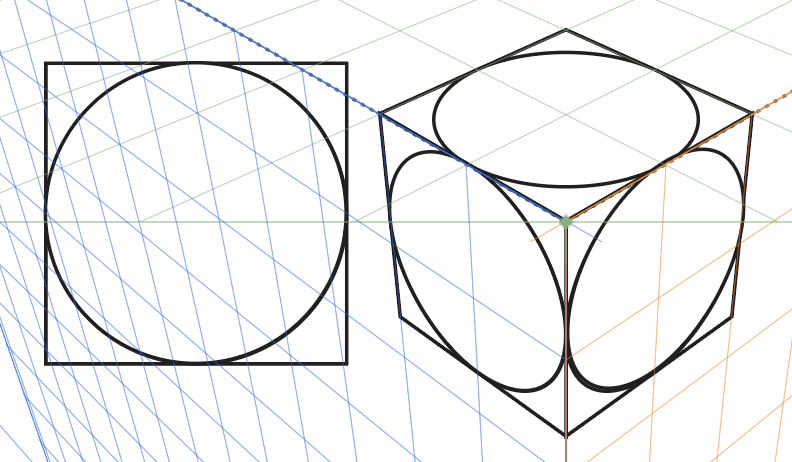 The Restore button will detach projected perspective art from the grid and revert it back to its flat, orthographic proportions.
The Restore button will detach projected perspective art from the grid and revert it back to its flat, orthographic proportions.
The Release button will detach art from the perspective grid, but it will retain its projected shape.
Transform art on the grid
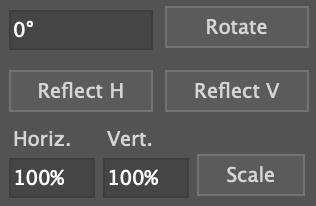
Controls on the Perspective panel allow you to transform the art in perspective. You can rotate, scale, or reflect selected art.
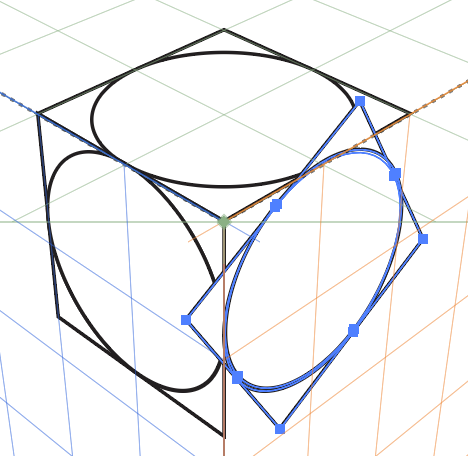 Enter a value in degrees into the field and click the Rotate button to rotate the art in perspective.
Enter a value in degrees into the field and click the Rotate button to rotate the art in perspective.
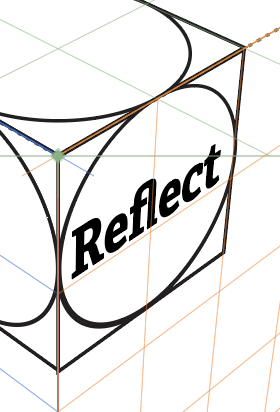
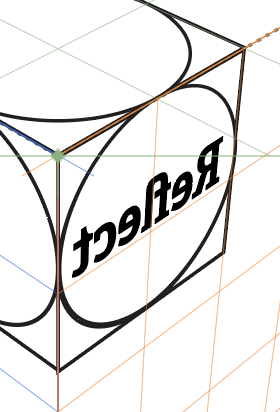 Click the Reflect H or Reflect V buttons to reflect the art horizontally or vertically while in perspective.
Click the Reflect H or Reflect V buttons to reflect the art horizontally or vertically while in perspective.
Move art on the grid
Enter values in the Horizontal, Vertical, and/or Offset (forward/backward) fields to numerically move projected perspective art along any axis. You can move multiple objects at once, even if they are in different planes, but they will all move relative to the plane they are on. Press Alt/Option to move a copy of the art.
The distortion problem
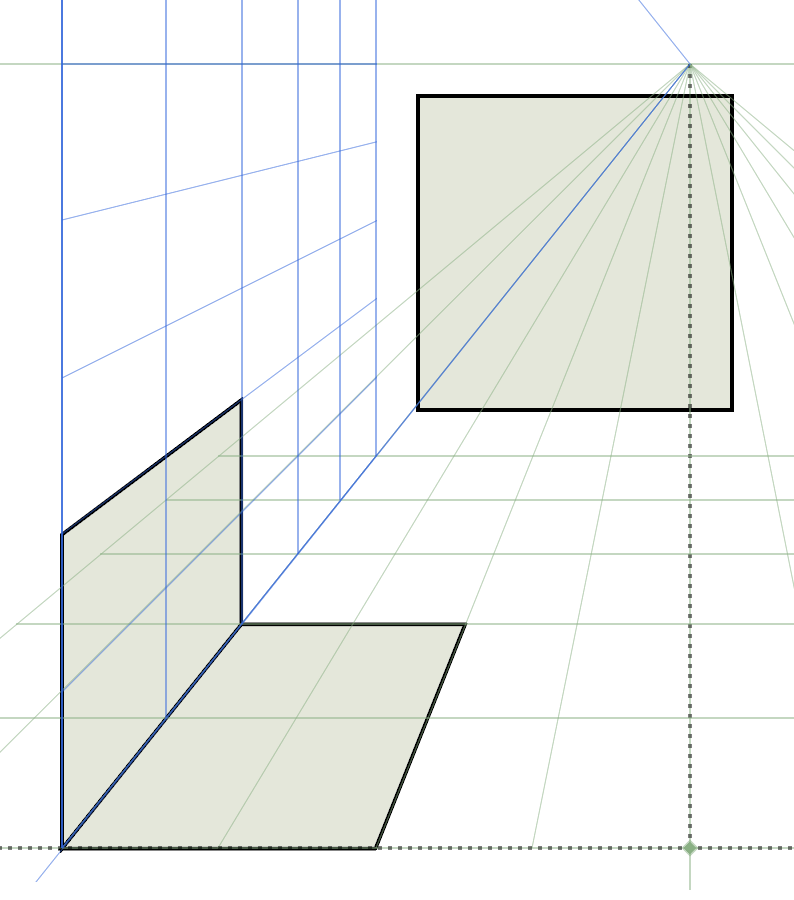
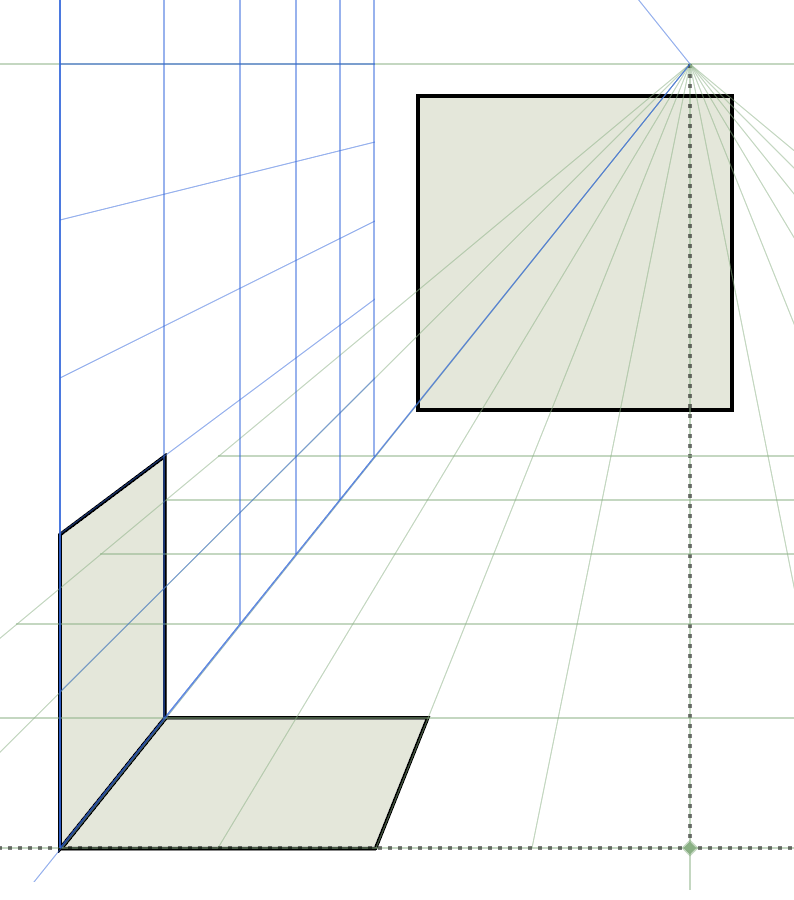
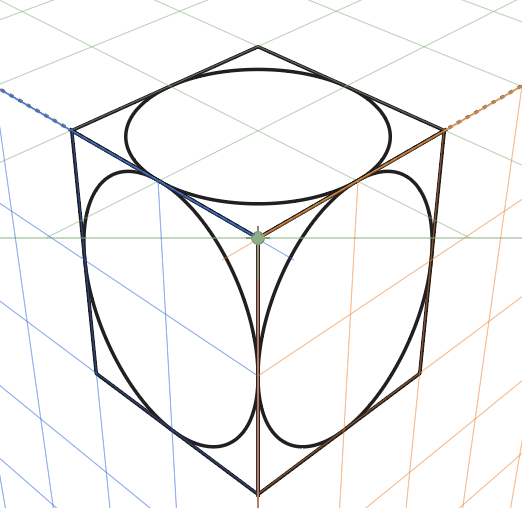
Dragging art directly onto the perspective grid, as Illustrator was designed to do, often results in distorted proportions, which AxoTools’ Perspective panel was designed to work around.
It’s important to note, though, that the plugin cannot correct Adobe’s distorted grid lines. If you need to position things accurately, you’re probably best off creating various ortho views and using project-in-place to locate your art. Changing your perspective grid settings to that the opacity of the grids is very low can also help minimize the distraction of erroneous grid lines.
Free features
All of the features of the Perspective panel are free and will remain functional after the trial period expires except for the option to project art relative to grid planes and offset planes.