This page will be updated as needed; please check back periodically.
Go back to Documentation©2022 Rick Johnson/Graffix and Ronald Kempke
New features in version 23.1.2
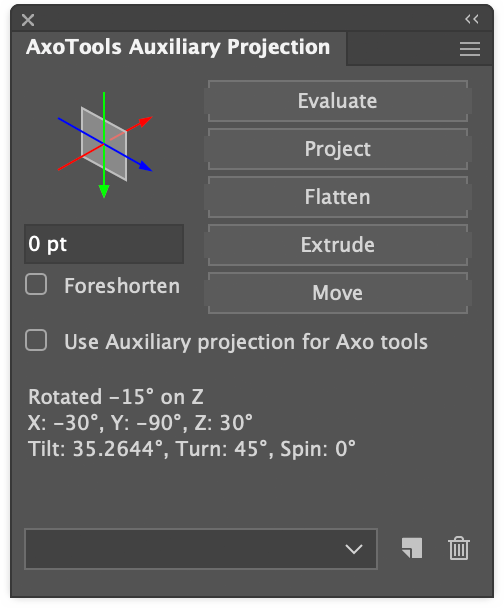

The Auxiliary Projection panel helps you determine the projection of an oblique path object (preferably a sheared/rotated rectangle) so that you can:
- Edit its contents in the oblique plane
- Flatten its contents to an orthographic view to edit there
- Project orthographic art to match this projection
- Extrude path art to match the auxiliary projection’s depth (Z) axis.
- Move art numerically forward or backward along the auxiliary Z axis.
- Save auxiliary projections in a preset menu to call back later, and to use between this panel and the Transformations panel.
You can choose to use the auxiliary projection to constrain the Axo (move) tool, Extrude tool, and Draw tool.
Live extrude for Transformations panel
The Transformations panel now allows you to add an Extrude distance to path art. As you change or add rotations along the various axes, you’ll see your art in more of a live 3D view.
The extruded art is shown in wireframe because of limitations in Adobe Illustrator’s background re-draw processes, but when you expand the art it will be extruded with fills and stroke widths per your Draw Settings panel.
New items added to the preset popup/dropdown menu will also be added to the Auxiliary Projection panel, as well.
Three new tools
Axo Rectangle tool allows you to draw a rectangle on any of the axonometric planes without first projecting it. Click to define a rectangle numerically, and optionally give it a depth to extrude it to a box.
Axo Ellipse tool allows you to draw an ellipse on any of the axonometric planes without first projecting it. Click to define an ellipse numerically, and optionally give it a depth to extrude it to a cylinder.
Axo Arc tool draws arcs projected to the axonometric planes at any radius, any extent, any angle. Click to define the arc numerically.
New features in version 23.0.2
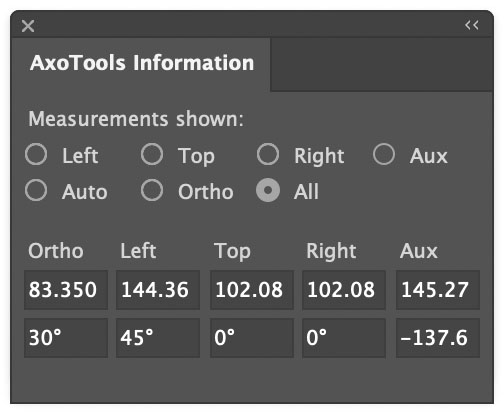
The new Measure tool allows you to measure distances and angles in any of the three axonometric axes, scaled for the angle of the measurement and the foreshortening factor for that plane. Measurements are displayed for all axo planes as well as orthographic.
The tool is automatically constrained along your current axonometric axes, or press Shift to constrain to the nearest 45°, or press Alt/Option for no constraints.
In the Info panel, choose a set of measurements to display, choose “Auto” to let the tool guess what you’re measuring based on the direction you drag the mouse, or choose “All” to see all results.
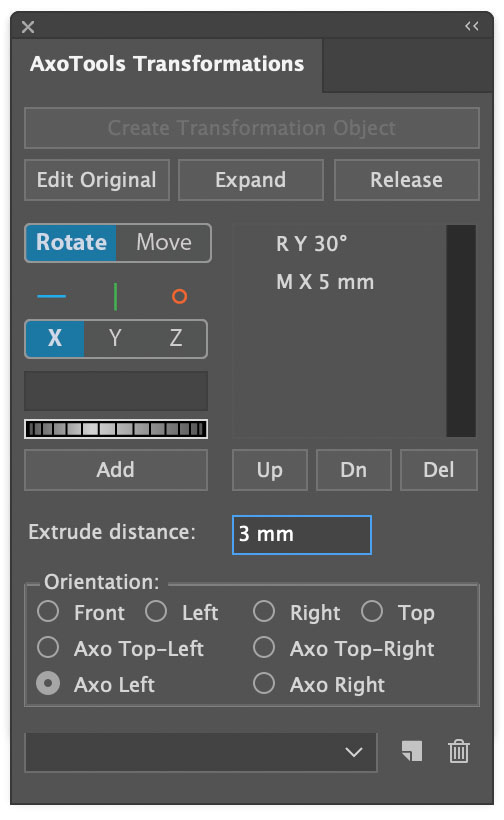
The Transformations panel now includes a menu at the bottom to save your rotations as a preset, saved in the document. This will make it easier for you to apply an orientation of one live Transformations object and apply it to others without re-entering every rotation or movement.
