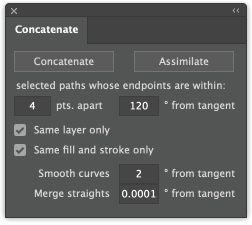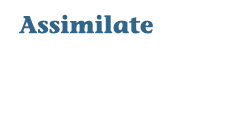This page will be updated as needed; please check back periodically.
Please refer to the “read-me” PDF which was included with your download. It includes information on that plugin’s features as well as basic support information. More detailed usage information will soon be available here.
Go back to Documentation
Concatenate panel
This plugin for Adobe Illustrator combines two or more selected paths into one continuous path based on the distance apart and difference in angle. It’s especially useful for cleaning up CAD drawings, GIS map data, and other files that have been converted to Adobe Illustrator.
Concatenate plugin also includes Assimilate, which will search for unselected paths that are within the distance and angle you specify, and concatenate them to a selected path.
To use Concatenate, first select the paths you want to consider for concatenating.
Then in the Concatenate panel, specify the maximum allowable distance between path endpoints. Next specify the maximum allowable difference in the angles, to a maximum of 180 (which considers paths at any angle).
The next two checkboxes allow you to limit the operation to paths that are on the same layer or have the same fill and stroke. Please note that complex appearances such as multiple strokes or effects are not supported.
The first four items limit which paths are concatenated. The next two options let you fine-tune the connections that are made.
Smooth curves will make control handles tangent when they are within the number of degrees you specify. Higher values will smooth more transitions, but may round off anchor points you want to keep as corners.
Merge straights will remove anchor points between straight path segments. The default value is a very small number but you can enter larger values to compromise accuracy for simplicity.
Concatenate and Assimilate items are added to the Object > Paths menu giving two methods of calling the plugin, plus Illustrator’s option to assign a custom keyboard shortcut.
In addition, Concatenate and Assimilate functions can be recorded as Actions in Adobe Illustrator. When playing recorded Actions, Concatenate will use the settings at the time of the recording, but will not change your current panel settings.
This plugin is included in the Productivity Pack bundle. Requires Adobe Illustrator 2021 or higher for either Mac or Windows.