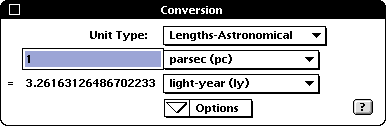Updated
 Conversion 3.0.2
Conversion 3.0.2
A simple, versatile measurement conversion utility
Here's how it works:
|
1) Choose a type of measurement to convert. If you're using Windows and are in need of an item that's not shown in the Windows drop down menu, you may need to do some clicking and searching using the menu's scroll bars. Mac popup menus are somewhat different in that all available items will be visible, as shown in the Mac OS X screen capture below. |
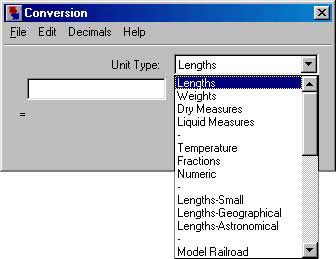 |
|
2) Choose a measurement unit to convert from, and another to convert to. |
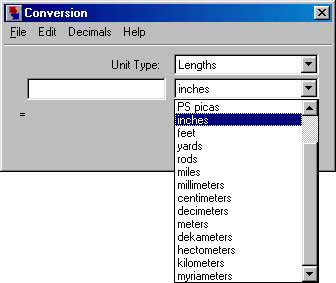 |
|
3) Type the number of units you're converting from and press Return. The result will be calculated. There are a number of display options, which will be covered later. |
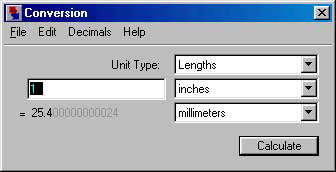 |
|
The functionality is essentially the same on Mac OS and Mac OS X. The OS X window is shown here. |
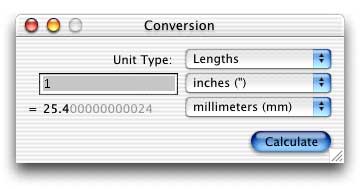 |
|
Mac OS and Mac OS X feature an optional small window size. |
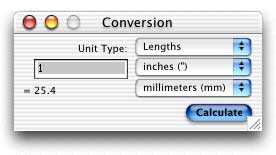 |
|
Here are the Mac popup menus, which show all items in each menu. |
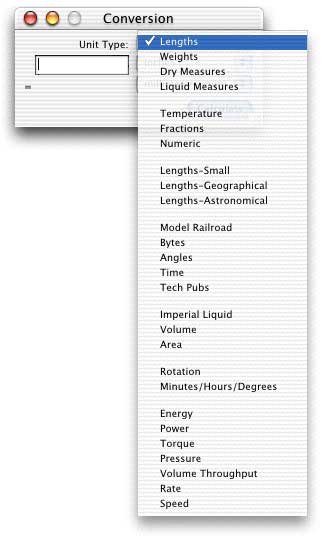 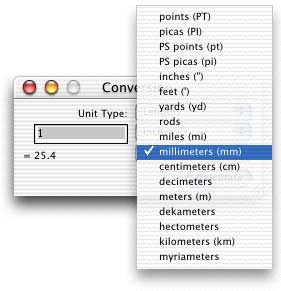 |
Menus |
|
|
The Mac OS X version includes an Application menu, where application-wide items are grouped. These items are otherwise found in the File, Help, or Apple menu on the Windows and Mac OS versions. |
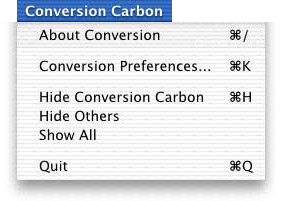 |
| Menus can be customized and exported to an external file, where they can be saved or shared with others. The text-based file format can be edited in a word processor. | 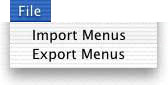 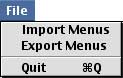 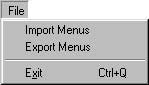 |
| Copy Result puts the calculated result on the clipboard, formatted as defined in the menu specification (explained below) to paste into another application.
Copy Result simply puts the calculated figure on the clipboard as-is, with no formatting applied. Copy Result puts both the input figure and calculated result on the clipboard. Copy Calc List copies all calculations made since the application was launched or since the list was cleared. Clear Calc List simply clears the list of calculations. Customize Menus should be pretty self-explanatory, and is explained below. |
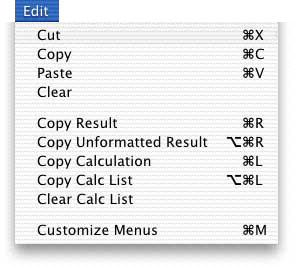 |
|
Calculated results can be displayed with either a specified or floating number of digits following the decimal point. |
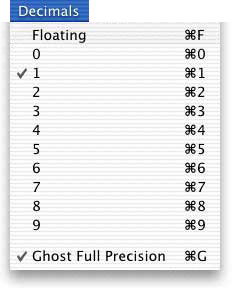 |
|
Online help is available. |
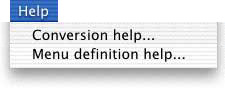 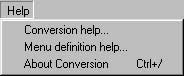 |
Preferences |
|
|
Users can choose from several preferences to customize the way they work. The location of the menu data file can be specified. "Show alias in menus" adds measurement unit aliases such as "in." or "mm" to the popup menus following the item names. "Trim trailing decimal zeros" allows users to choose whether to force fixed decimal settings by adding zeros to the end as needed. "Ghost full precision" shows digits otherwise trimmed due to decimal settings. This can be seen in the Mac OS X example above. "Use small dialog" reduces the size of the main window and its contents (Mac OS and Mac OS X only)
|
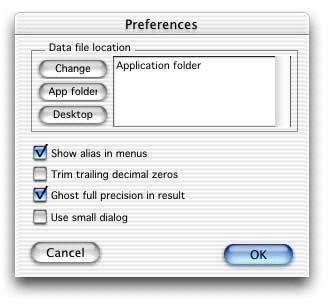 |
Customizing menus |
|
|
Choose "Edit Menus" from the Edit menu, and this dialog box will appear. Choose a menu from the list to edit or delete it, or to change its location in the list. From the popup/dropdown menu, you can insert or add a menu or divider. |
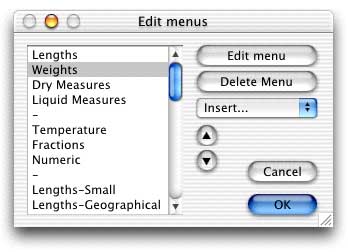 |
| From the previous window, you can choose to create a new group of menu items or to edit an existing group.
The clipboard format allows you to customize how a calculation is formatted when it's copied to the clipboard. The example shows you the result of your format. More information is provided in the documentation. If you double-click an item in the list, or click the "Edit item" or "Add item" button, you'll be presented with the next window. |
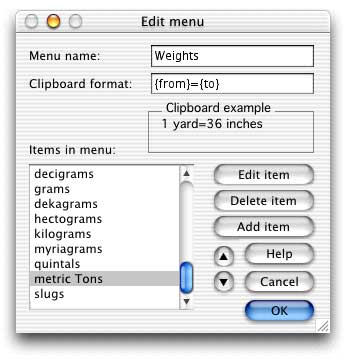 |
| This window allows you to edit all of the properties of an individual menu item.
The Alias is an optional tag of up to three characters, including an inch (') or foot mark ("), which will allow you to specify units later without selecting them in the menu. You can define an item as being relative to another either by multiplication or division (e.g., a foot can be an inch x 12 or a yard / 3). A default no. of decimal places can be specified for this item, but it can also be overridden by the user. An Alternate display can be defined to show a calculation on another line and in another form. For example, 18 inches can be displayed as 1'-6". The Example box allows you to test your Alternate display formula. The clipboard format allows you to customize how your calculations are copied to the clipboard. |
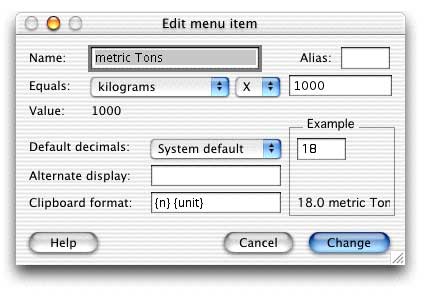 |
Conversion doesn't claim to provide more conversion units than similar programs, nor does it claim to calculate them with the precision of a scientific instrument. Its real strength is in its simplicity for the casual user, combined with its flexibility for power users. When producing technical publications, for example, being able to pound through a list of conversions, then copy the entire list of them pre-formatted to the specifications of the technical document they'll be used in (including tabs and returns) can be a real time-saver.